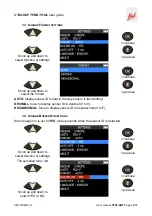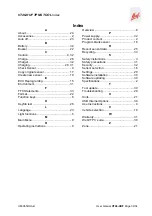Reviews:
No comments
Related manuals for Huf VT46-HUF

Mentor Visual iQ
Brand: GE Pages: 2

SPECTRAN V5
Brand: Aaronia Pages: 47

1500
Brand: E Instruments Pages: 2

ICM450
Brand: ICM Controls Pages: 8

610C
Brand: Keithley Pages: 44

2651A
Brand: Keithley Pages: 76

4200-SCS
Brand: Keithley Pages: 12

194
Brand: Keithley Pages: 281

ProcessMaster FEP630 series
Brand: ABB Pages: 92

PXIe-5764
Brand: National Instruments Pages: 15

GFM 436
Brand: Gas Data Pages: 99

393B32
Brand: PCB Piezotronics Pages: 15

GREEN-4000 532
Brand: Laserworld Pages: 5

70 Vio Series
Brand: XS Instruments Pages: 41

MCR-4V
Brand: T&D Pages: 31

Sonic-Pro S6A Series
Brand: Blue-White industries Pages: 2

NUMERIxx3
Brand: FMT Swiss AG Pages: 24

KANE452NO
Brand: Kane Pages: 4