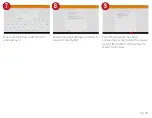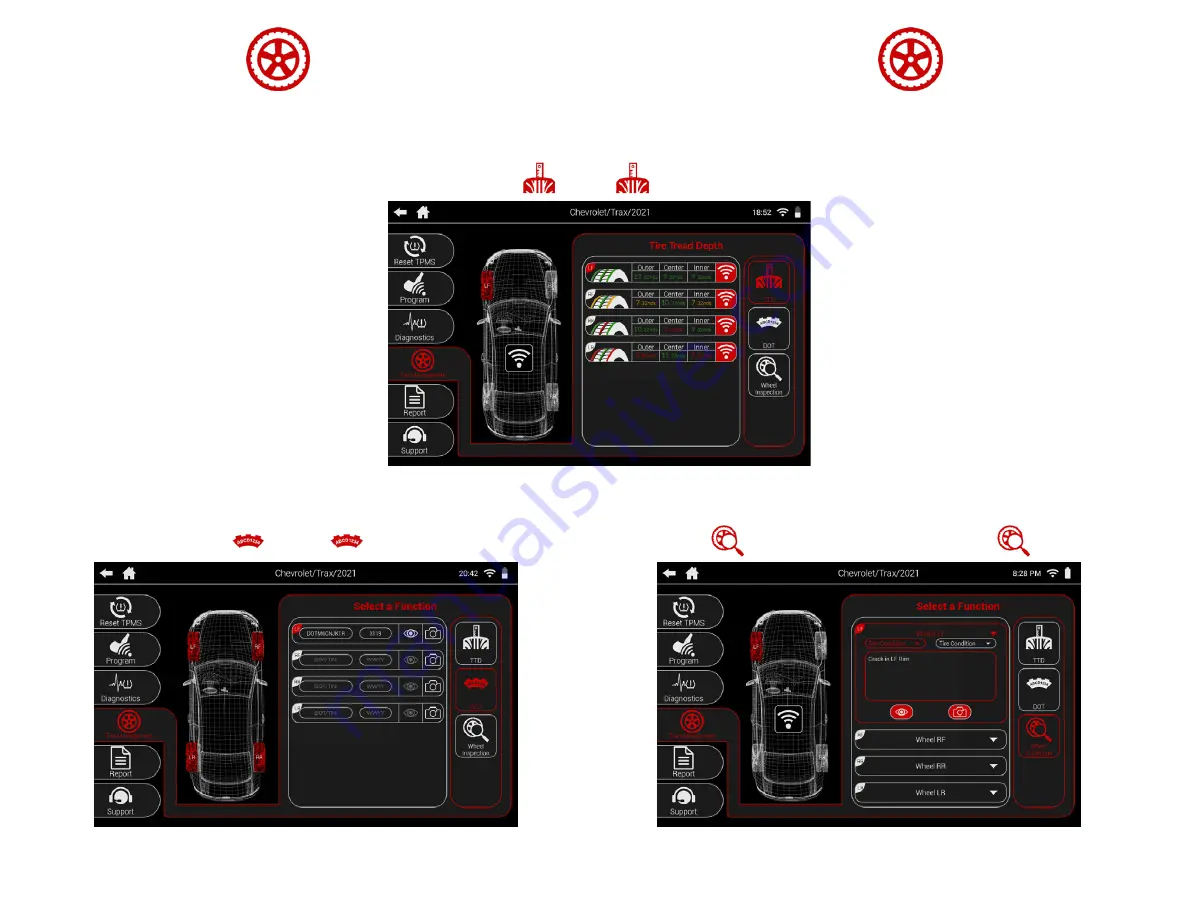
Pg. 31
10. TIRE MANAGEMENT
All tire related functions are located under Tire Management. Record and view tire tread depth readings, Note wheel and rim
conditions, as well as automatically capture DOT numbers with the built-in camera’s optical character recognition system.
TTD
DOT
WHEEL INSPECTION
Manually enter tire DOT numbers, or use the camera’s
optical character recognition system to automatically
scan the information.
Enter various notes regarding the tire and rim to
include in the tool’s vehicle report.
Record and view tire tread readings. Readings are
color coded with a tire display to show wear.