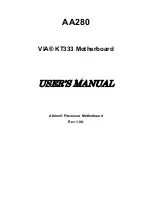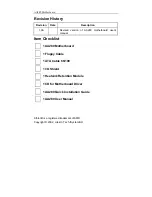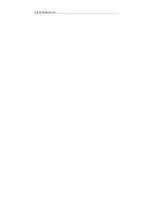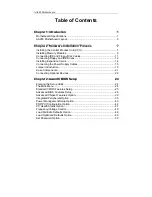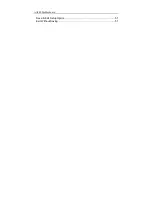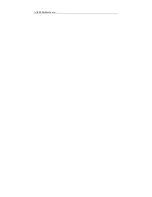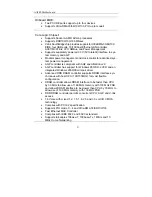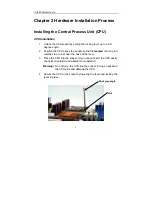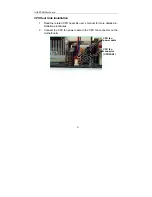Reviews:
No comments
Related manuals for AA280

N68-GE
Brand: ASROCK Pages: 83

bq76925EVM
Brand: Texas Instruments Pages: 44

Tsi381
Brand: IDT Pages: 39

PI2EQX6804-A
Brand: Pericom Pages: 8

IMB-152
Brand: ASROCK Pages: 2

S2723
Brand: TYAN Pages: 52

HU171
Brand: DFI Pages: 90

LANParty Jr. GF9400 T2RS
Brand: DFI Pages: 138

P4X533-ALE
Brand: DFI Pages: 113

GF60A
Brand: Suzuki Pages: 336

TechAID
Brand: SOYO Pages: 3

S550-SFWv3
Brand: Sunny Giken Pages: 123

AIROC IFW956810
Brand: Infineon Pages: 4

EB9261
Brand: Ronetix Pages: 11

EMX-IG41D3-Icafe
Brand: EMAXX Pages: 39

EMX-IH55M-iCafe
Brand: EMAXX Pages: 38

H67M-GE
Brand: ASROCK Pages: 9

H67M-GE/THW
Brand: ASROCK Pages: 63