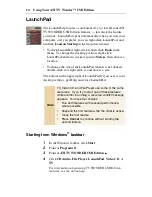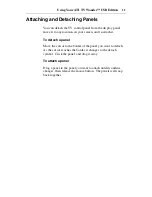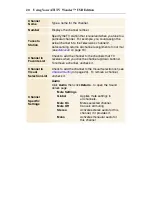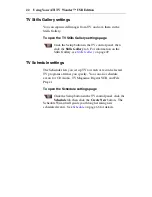10
Using Your ATI TV Wonder™ USB Edition
LaunchPad
The LaunchPad provides a convenient way to start all your ATI
TV WONDER USB Edition features
— just click the feature
you want. LaunchPad opens automatically when you start your
computer, or if you prefer, you can right-click LaunchPad, and
uncheck
Load on Startup
in the drop-down menu.
• To dock LaunchPad, right-click it, then click
Dock
in the
menu. To change the docking position, right-click
LaunchPad while it is docked, point to
Side
, then choose a
location.
• To change the size of the LaunchPad when it is not docked,
double-click it or right-click it, and choose a size.
The buttons in the upper right of LaunchPad let you access your
desktop settings, get Help, and close LaunchPad.
Starting from Windows
®
taskbar
1
In the Windows taskbar, click
Start
.
2
Point at
Programs
.
3
Point at
ATI TV WONDER USB Edition
.
4
Click
CD Audio
,
File Player
,
LaunchPad
,
Video CD
, or
TV
.
For information about using TV WONDER USB Edition
features, see the online help.
Note
TV, Video CD, and File Player use some of the same
resources. If you try to start one of these features
while another is running, a resource conflict message
appears. You have four choices:
•
Run both features with reduced performance,
where possible.
•
Suspend the first feature while the other is active.
•
Close the first feature.
•
Press
Cancel
to continue without starting the
second feature.
Summary of Contents for 100-703138 - TV Wonder Pro PCI-NTSC
Page 70: ...70 Using Your ATI TV Wonder USB Edition...
Page 74: ...Index 4...