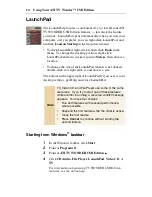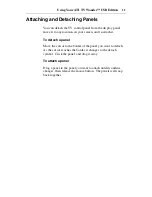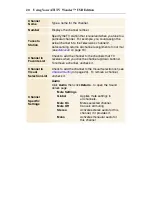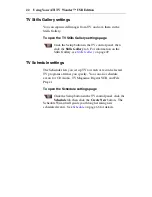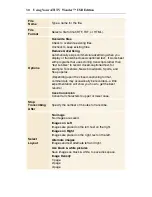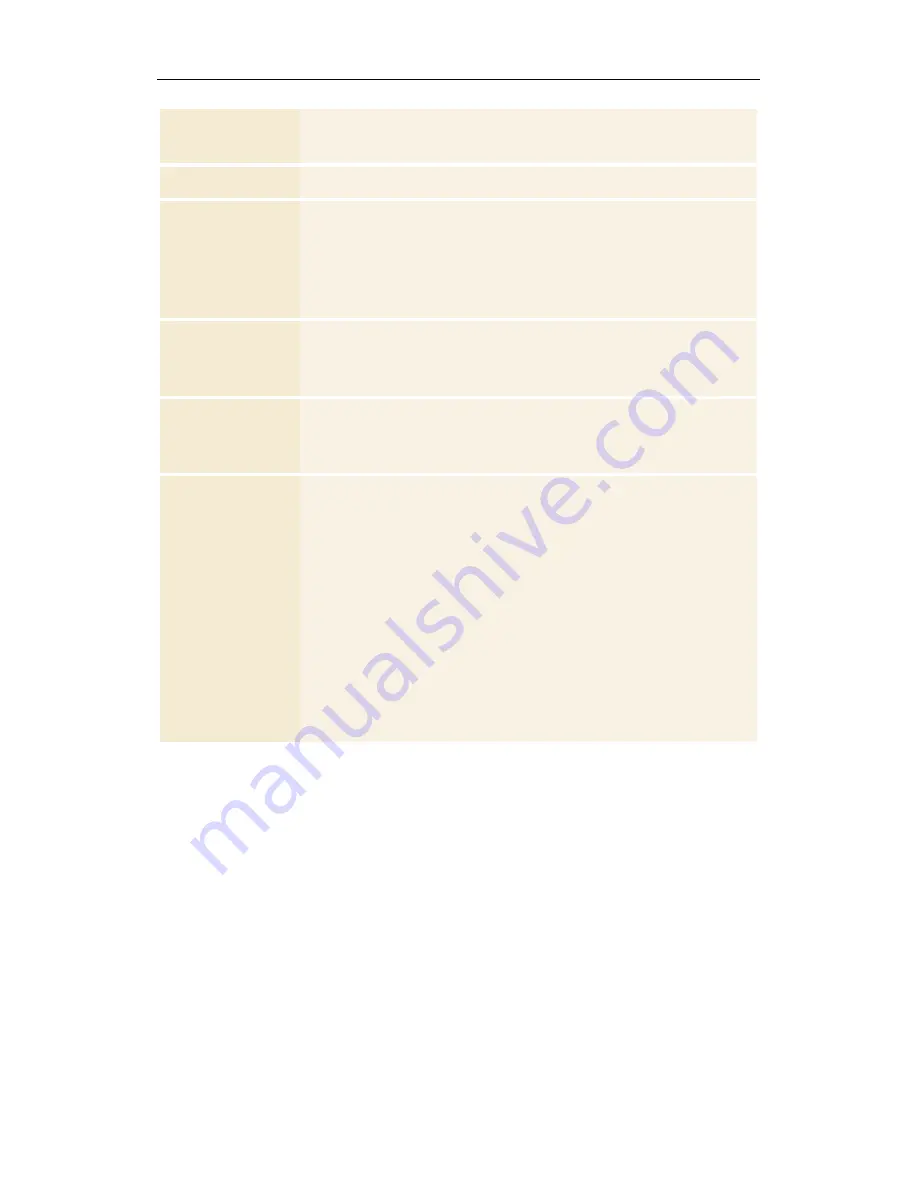
20
Using Your ATI TV Wonder™ USB Edition
Channel
Name
Type a name for the channel.
Number
Displays the channel number.
Tunes to
Station
Specify the TV station that is received when you tune to a
particular channel. For example, you could assign the
actual channel 5 to the Television’s channel 2.
Autoscanning returns all channel assignments to normal
(see
Autoscan
on page 19).
Channel in
Favorite List
Check to add the channel to the channels that TV
receives when you click the channel up/down buttons).
To remove a channel, uncheck it.
Channel in
Visual
Selection List
Check to add the channel to the Visual Selection list (see
Channel Surfing
on page 24). To remove a channel,
uncheck it.
Channel
Specific
Settings
Audio
Click
Audio
, then click
Details
... to open the Sound
details page.
Mute Settings
Global
Applies mute settings to
all channels.
Mute On
Mutes selected channel.
Mute Off
Cancels all muting.
Stereo
Activates stereo audio for this
channel, if it provides it.
Mono
Activates monaural audio for
this channel.
Summary of Contents for 100-703138 - TV Wonder Pro PCI-NTSC
Page 70: ...70 Using Your ATI TV Wonder USB Edition...
Page 74: ...Index 4...