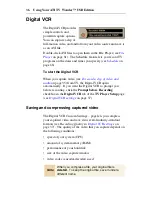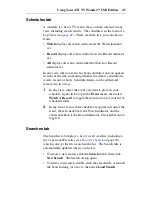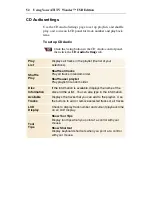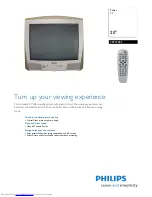Using Your ATI TV Wonder™ USB Edition 47
Sports tab
The Sports tab displays all sports sub-categories for all sporting
events in the current listings, on the left side of your screen.
Click the category on the left side of the screen for which you
want to display all titles. Titles will appear on the right side of
the screen.
• If you have the
Use Station List
checkbox in the Filter
options checked (see
Filter options
on page 42), only those
stations in the currently-selected station list are displayed.
• Use the arrow keys to scroll up, down, left, or right. You can
also scroll using the horizontal and vertical scroll bars.
• Scroll to a specific program to display its details in the area
above the log.
• To display just the stations you want, use the
Station Lists
option in the
Edit
menu (see
To customize channels
on
page 39).
Stations tab
The Stations tab displays listings for each station, on the left
side of your screen. Click the station you want, or use the arrow
keys to move up or down the list. The listings for that station
are displayed on the right side of your screen.
There are two ways to view listings in the Stations tab. You
control how the listings are displayed via the Stations tab
Format
option:
1
Log view
is the standard view. Each station is shown in its
own, rolling log.
2
Grid view
can be activated from the
Grid Mode
option of
the
View
menu (see
Views
on page 41). Each station is
shown as a 24-hour grid.
• Use the arrow keys to scroll up or down. You can also scroll
using the horizontal and vertical scroll bars.
Summary of Contents for 100-703138 - TV Wonder Pro PCI-NTSC
Page 70: ...70 Using Your ATI TV Wonder USB Edition...
Page 74: ...Index 4...