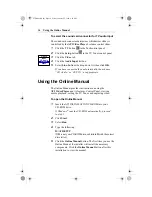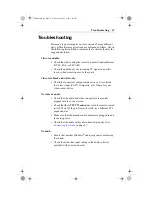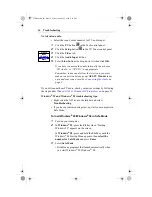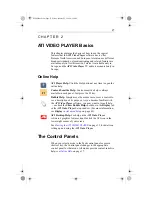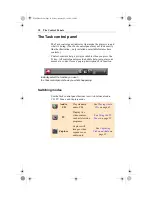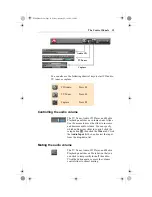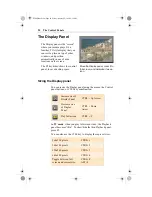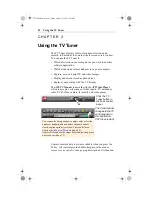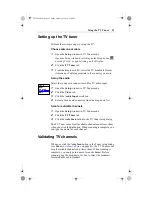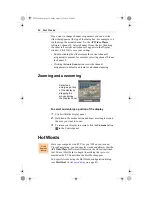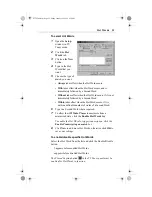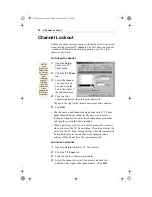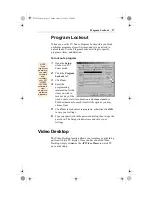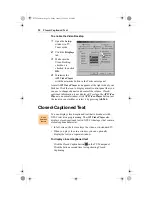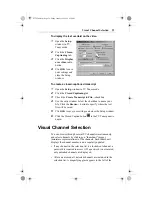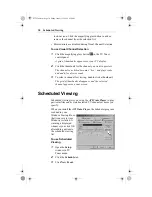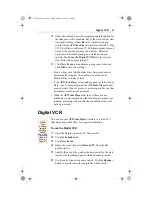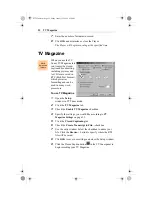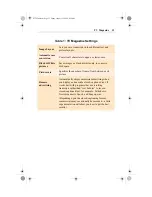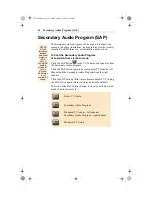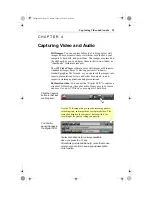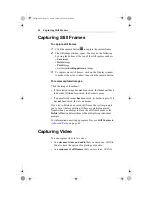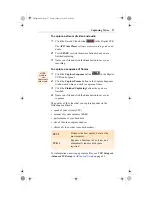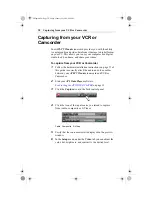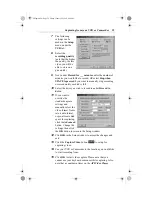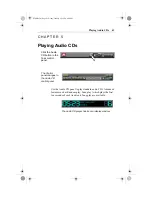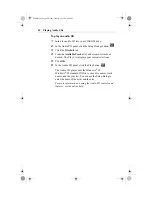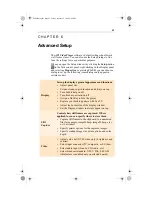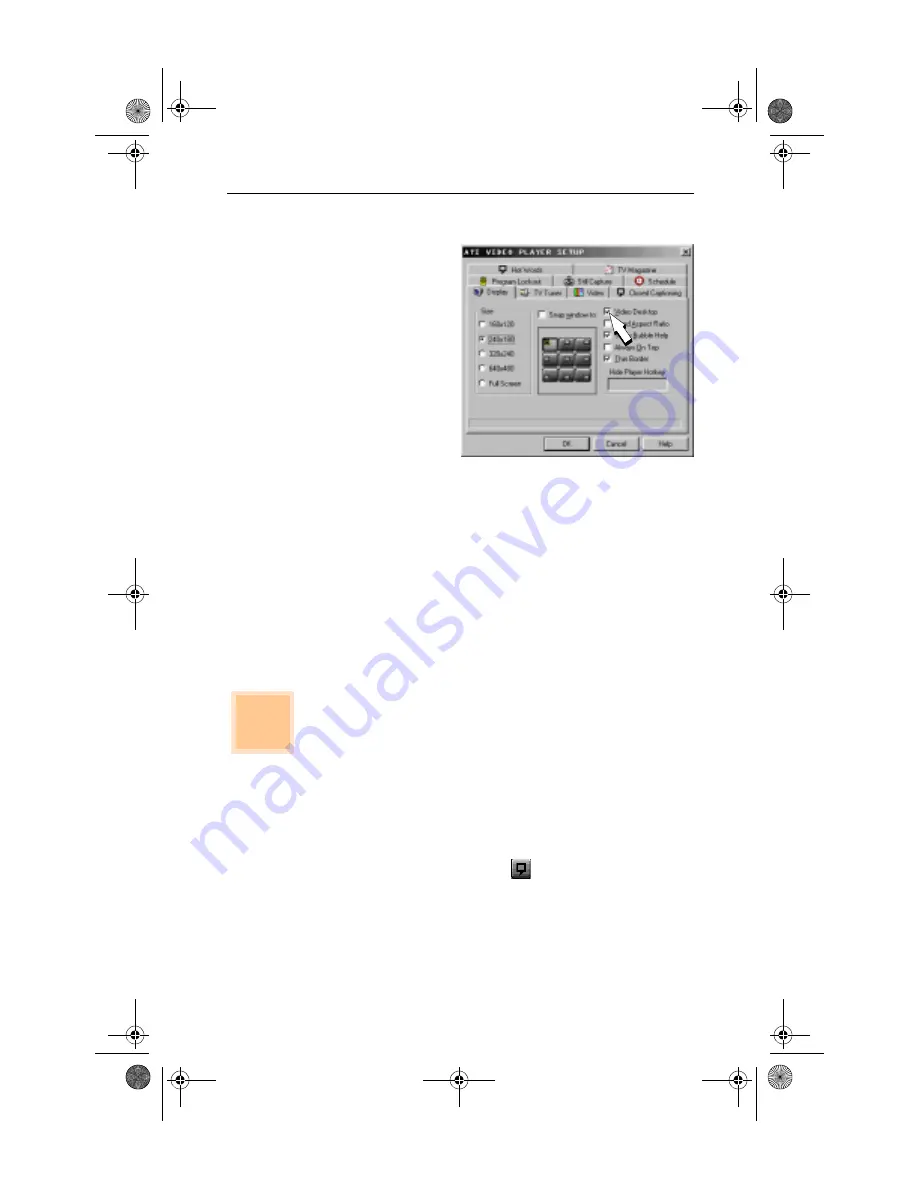
28
Closed-Captioned Text
To enable the Video Desktop
1
Open the Setup
window in TV
Tuner mode.
2
Click the Displays
tab.
3
Make sure the
Video Desktop
checkbox is
checked, then click
OK.
4
Minimize the
ATI Video Player
with the minimize button in the Task control panel.
A small ATI Video Player icon appears at the right side of your
Taskbar. Click the icon to display a small control panel that you
can use to change channels and control the volume. Closed-
captioned information is not displayed. To return the ATI Video
Player to a normal window, click ATI Video Player button (not
the icon) in your taskbar or select it by pressing Alt-Tab.
Closed-Captioned Text
You can display closed-captioned text that is broadcast with
NTSC television programming. The ATI Video Player also
displays closed-captioned text in NTSC videotapes that contain
closed-captioned material.
• In full-screen, the text overlays the video, as in standard TV.
• When you play video in a window, you can optionally
display the text in a separate window.
To display closed-captioned text
Click the Closed Caption button
in the TV Tuner panel.
Click the button a second time to stop showing Closed
Captioning.
North
American
feature
03TVTuner.fm Page 28 Friday, January 22, 1999 4:38 PM