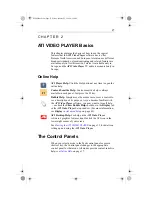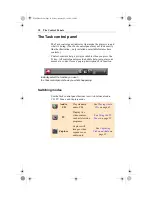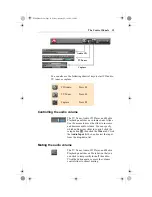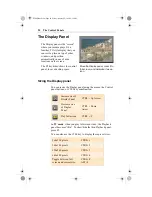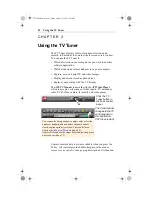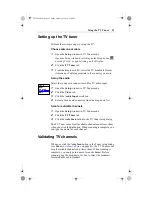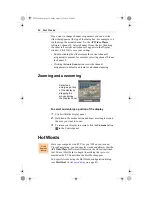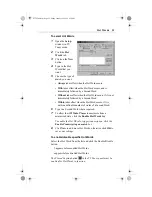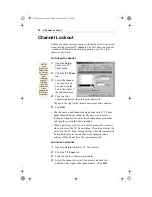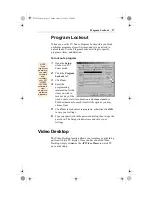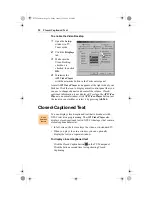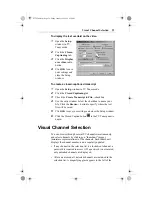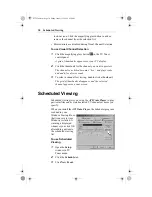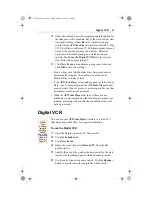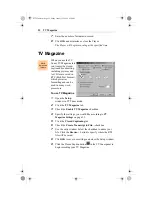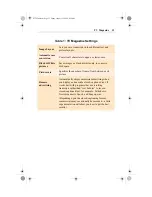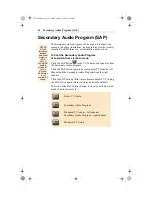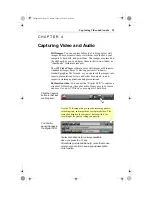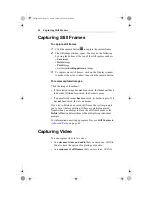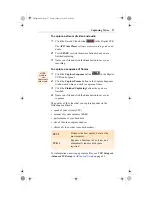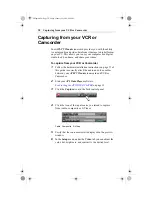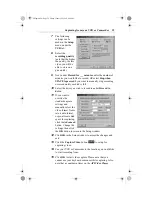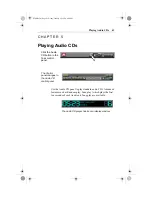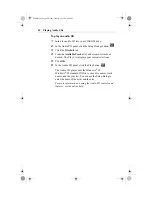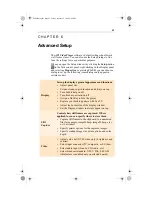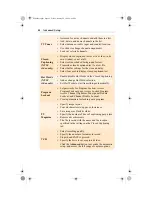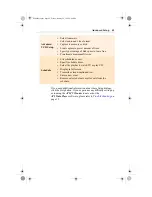Digital VCR 31
4
Name the event and enter the programming information for
the item you wish to schedule: day of the week or date, start
time, and duration. Under Do select which action you
would like the ATI Video Player to perform: Watch TV, Play
CD, Close Player, or Record TV. Pull-down menus for each
item list the options you may choose from. Different
options are available depending on which action you
specify. See To use the Digital VCR below for step-by-
step instructions on recording TV.
5
Click New Event to schedule more programs, otherwise
click OK to save your settings.
• Events whose date (On Month & Day) has passed are not
automatically removed. To re-activate an event, set its
Month & Day to today or later.
• If the ATI Video Player setup dialog is open, or if the About
Help... box is being displayed, the ATI Video Player cannot
process events. If an event occurs, a warning notifies you that
a particular event was not processed.
• When the ATI Video Player first runs, if there are any
scheduled events recorded and the scheduler program is not
running, a warning tells you that the scheduled events will
not be processed.
Digital VCR
You can use your ATI Video Player software to record a TV
channel at a specified time, for a specified duration.
To use the Digital VCR
1
Open the Setup window in TV Tuner mode.
2
Click the Schedule tab.
3
Click New Event.
4
Name the event, then select Record TV from the Do
pull-down list.
5
Specify the day of the week or the date as well as the start
time for the recording. Specify which channel to record.
6
Use the entry window to name your file. Click the Browse…
button to specify where the capture file will be saved.
NOTE
Your
existing
capture
settings
will be
used. See
Capturing
Video and
Audio
on
Page 51.
03TVTuner.fm Page 31 Friday, January 22, 1999 4:38 PM