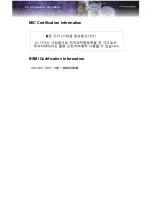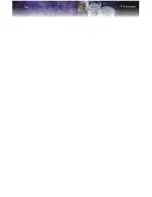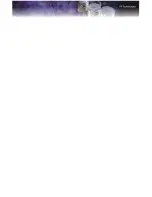Summary of Contents for FireGL V3100
Page 1: ...137 50049 20 FireGL TM V3200 FireGLTM V3100 User s Guide ...
Page 4: ...iv ...
Page 10: ...4 Before You Begin ...
Page 34: ...28 ATI Advanced Settings Tab ...
Page 44: ...38 Compliance Information MIC Certification Information BSMI Certification Information ...
Page 48: ...42 ...
Page 50: ......