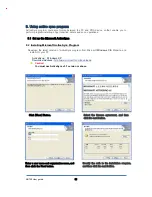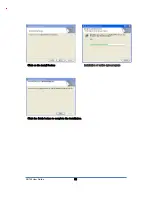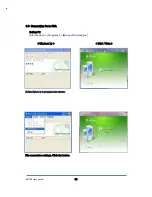AB700 User guide
29
6. Using keypad
Keypad enables you to input numbers, alphabets and special symbols. And can also execute other
set function with <FNC> button.
6.1
Using keypad
When you change the current input language, please press <1<=>ALP> button.
[Number] -> [Lowercase alphabetic characters] –> [Uppercase alphabetic characters]
Order transition.
6.2 Inputting Data
Numeric Keypad Mode
: Press
<1<=>ALP>
button or keypad icon on the taskbar to change to the
numeric mode and directly press number on the keypad.
Alphabet Keypad Mode
:
Press
<1<=>ALP>
button or keypad icon on the taskbar to change to the
Lowercase or Uppercase and directly press alphabets or special symbols on
the keypad. Each button has 2 ~ 3 letters or symbols. Press the button once,
the first letter or symbol will be inputted, pr ess twice continuously, then the
second letter or symbol will be inputted, and the third letter or symbol need to
press button three times continuously.
6.3 Using <FNC> Button
Press <FNC> button and other buttons simultaneously can activate functions as below:
Fun + button
Descriptions
<Left>, <Light>
Cursor Key On the
Keypad &
Left Side <Up>,
<Down>
Increase or decrease the sound.
<Up>, <Down>
Cursor Key on the
Keypad
Perform Page Up or Page Down.
<1> ~ <9>
Perform F1 ~ F9 Function Key
<Back Space>
Delete a letter which located after the cursor.
<.>,<0>,<_>
Enable you to input <+> <000> < – > symbols.