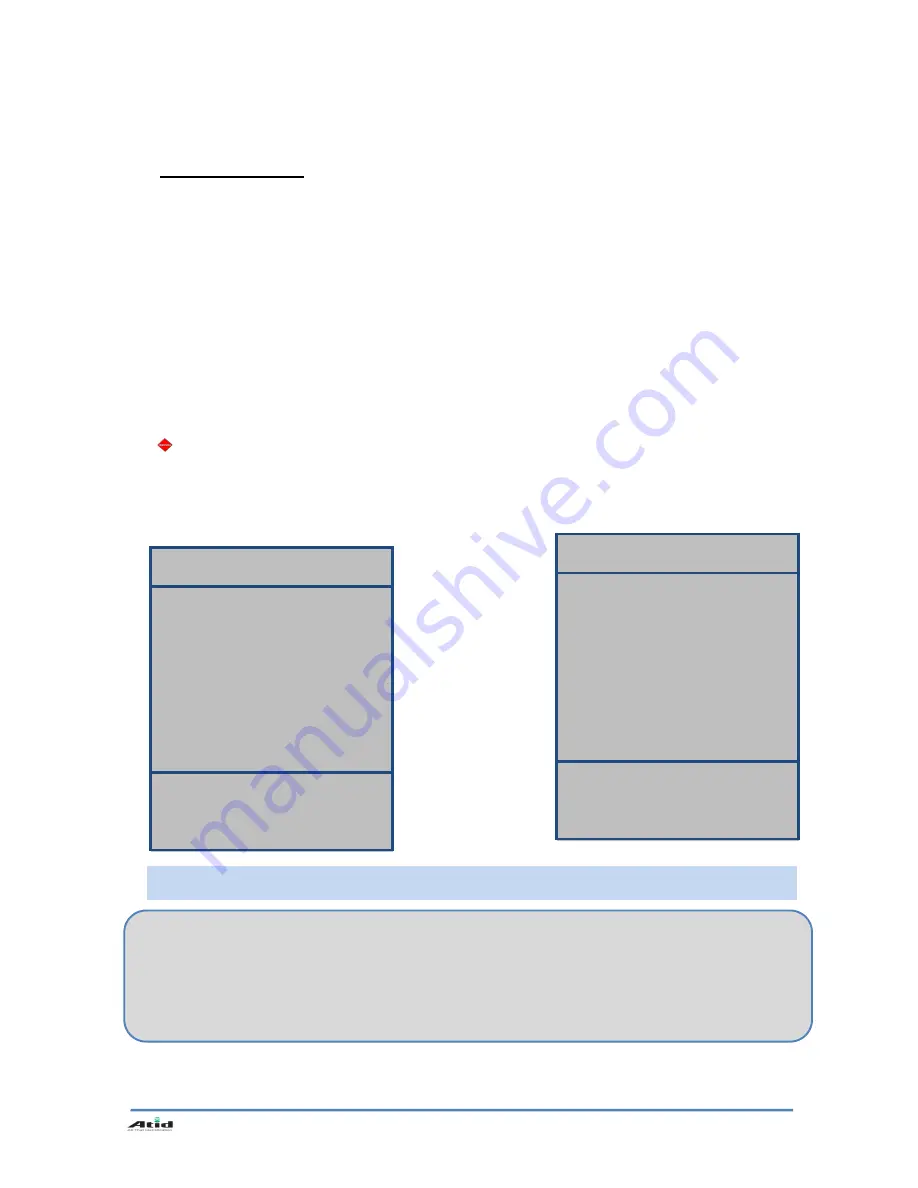
User’s Guide
15
Desktop will appear in about ten seconds.
Time and date window will be popped up and need to reset it.
2.3 Initializing System
Enter [Boot Menu] and do what you want, when in the situations as below:
1. When you need to restore the original registry information, which has been changed.
2. When you need to initialize “My device” storage spaces.
3. When you need to initialize “Flash Disk” storage spaces.
4. When you need to initialize system to factory default settings.
You can also press <Power> button and <Fun> button simultaneously, and then press <Rese
t> button to perform
Hard Reset.
[Boot Menu] window would appear in a couple of seconds.
Warning!
Except for [
C l e a n ( W i t h o u t F l a s h ) ]
, please do not use other functions.
The system might be work not properly if you use other functions on the [Boot
Menu].
[Boot Menu]
0 . F i r m w a r e U p g r a d e
1 . C l e a n ( W i t h o u t F l a s h )
2 . C l e a n ( W i t h F l a s h )
3 . E x i t
Menu Select : Enter NO.
[Boot Menu]
* * * * W A R N N I N G * * * *
Y o u r I n f o r m a t i o n
W i l l b e e r a s e d !
Back : <- BKS
Erase : Enter
Using<1>, <2> buttons to select Clean System, then press <Enter> button.
0. Firmware Up grade
– OS Update
1. Clean (Without Flash)
– Initializing “Mydevice” region.
2. Clean (With Flash)
– Initializing to factory default settings.
3. Exit









































