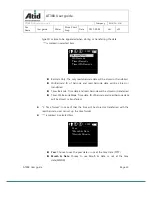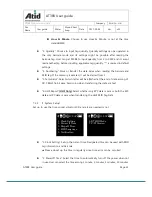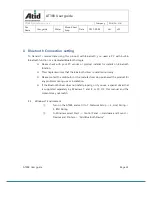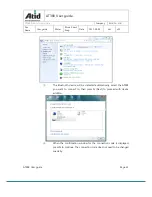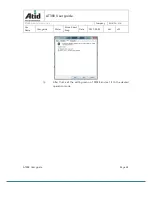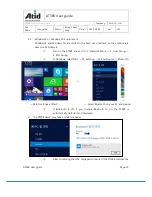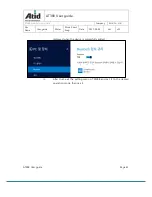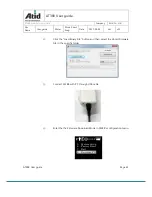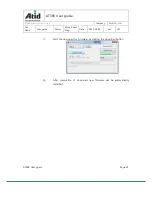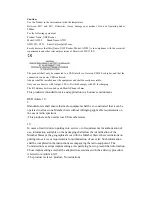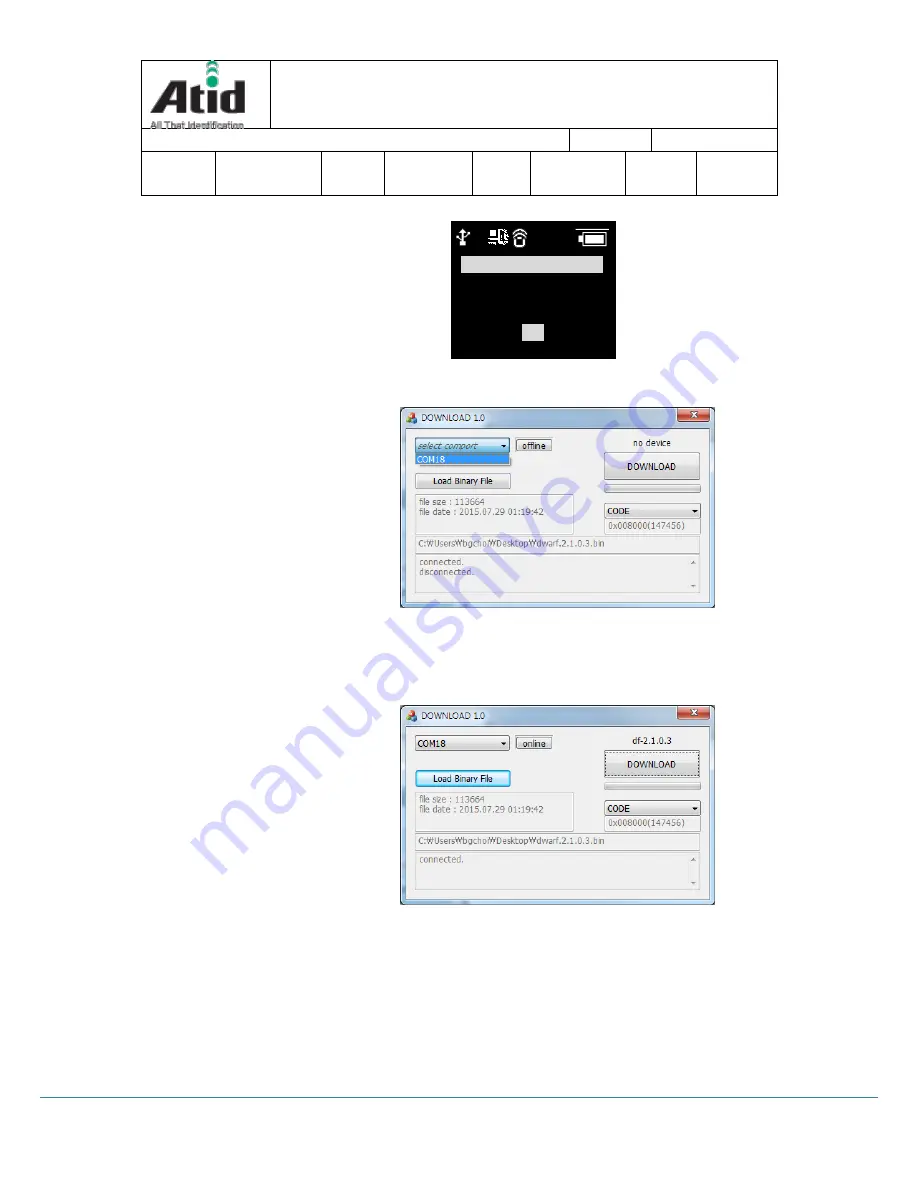
AT388 User guide
Page 44
AT388 User guide
AT388 Product User guide
Company
Atid Co., Ltd.
Doc
Name
User guide
Writer
Moon-Cheol
Song
Date
2017-09-04
Ver.
v0.1
⑦
Click “se
lect comport
” in the Updater and select the assigned COM port
⑧
“Online” will be appeared when clicking “
off
line” and Firmware version
will be displayed as well.
10:00P
?
Download ap
wait for
Connection . . .
OK