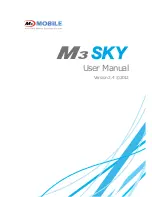AT570W
4.5 Removing Programs
To remove a program, tap Start > Settings > Control Panel > tap Remove Programs Icon, than
select the program you want to remove. Press the “ Remove” tap.
Figure 2. Input a program to remove
5. Microsoft ActiveSync
This section provides instructions on setting up the Host PC so that the PC can communicate
with the PDA and the dock.
5.1 Using Microsoft ActiveSync
You can synchronize the information on your desktop with the information on your AT-570.
Synchronization compares the data on your AT-570 with your desktop and updates both
computers with the most recent information
NOTICE
:
You must have Microsoft ActiveSync 4.2 or greater on your desktop before you can
synchronize information with your AT-570.
With ActiveSync
You can also do:
1.
Back up and restore your AT-570 data
2.
Copy (rather than synchronize) files between your AT-570 and desktop.
3.
Control when synchronization occurs by selecting a synchronization mode. For
example, you can synchronize continually while connected to your desktop or only
when you choose the synchronize command.
4.
Select which information types are synchronized and control how much data is
synchronized.
For more information, please refer to the instruction of Microsoft ActiveSync.
5.2 Installing Microsoft ActiveSync on your desktop
Microsoft ActiveSync is a file transfer tool to synchronize the files on a desktop with the files
on your PDA. The AT570 comes from the factory with ActiveSync loaded. If you have
ActiveSync already installed on your PC, make sure that you have v4.2 or higher.
To install Microsoft ActiveSync, complete the following steps on the PC: