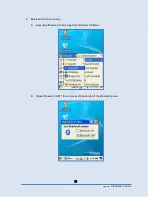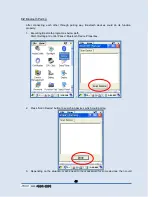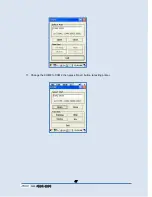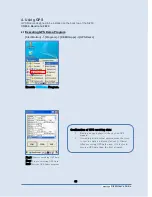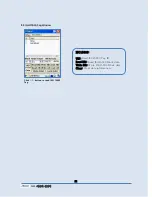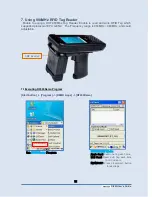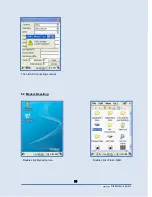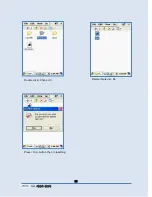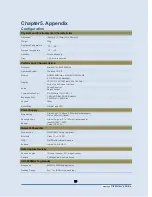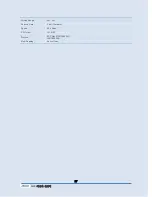Si203User
’s Guide
56
Chapter5. Appendix
Configuration
Physical and Environmental Characteristics
Dimension
158mm(L) X 78mm(W) X 28mm(H)
Weight
320g
Operation Temperature
-10
℃
~ 50
℃
Storage Temperature
-30
℃
~ 60
℃
Humidity
Non-condensing
Drop
1.5m drop to concrete
Performance Characteristics
Processor
Marvell
™ PXA320 806MHz
Operating System
Windows CE 5.0
Memory
ROM 256MB (Max. 512MB) / RAM 256MB
Display
3.5" QVGA with Backlight,
TFT LCD, 240*320 Pixels, 262,144 Color
Stylus Touch Screen Interface
Audio
Phone Receiver,
Earphone Jack
Communication Port
RS-232Serial Port, USB 1.1
Expansion Slot
1 Micro SD Slot (SDHC Support)
1 SIM Slot / 1 SAM Slot
Keypad
29key
Notification
Vibrator and LED
Power Supply
Main Battery
Lithium ion 3.7V Above 3,000mAH(rechargeable)
Up to 4,400mAH(Option)
Backup Battery
Lithium Polymer 3.7V, 100mAH(rechargeable)
Adaptor
Input AC100V ~ 240V
Output DC5V 3A
Network Character
Wireless Lan
WLAN(802.11 a/b/g compliant)
Bluetooth
Class
Ⅱ
, v2.1 EDR
GPS
D-GPS with Internal Antenna
Antenna
Internal LAN & WAN
Data Capture Devices
Barcode Engine
1D Laser Scanner, 2D Image Scanner
Camera
3.0Mega Pixel with Auto Focus
UHF 900MHz Tag Reader
Frequency
850MHz- 960Mhz(Adjustable)
Reading Range
0m ~ 7m (Differs from each tag)
Summary of Contents for Si203
Page 1: ...ATID Co Ltd Si203 User s Guide ...
Page 30: ...Si203User s Guide 30 8 Firmware Upgrade Start Button Setting Control Panel Firmware Upgrade ...
Page 47: ...Si203사용자 설명서 47 11 Change the COM8 to COM2 then press Open button to testing printer ...
Page 55: ...Si203사용자 설명서 55 Double click Phone UI Delete Gprs ini file Press Yes button then to resetting ...