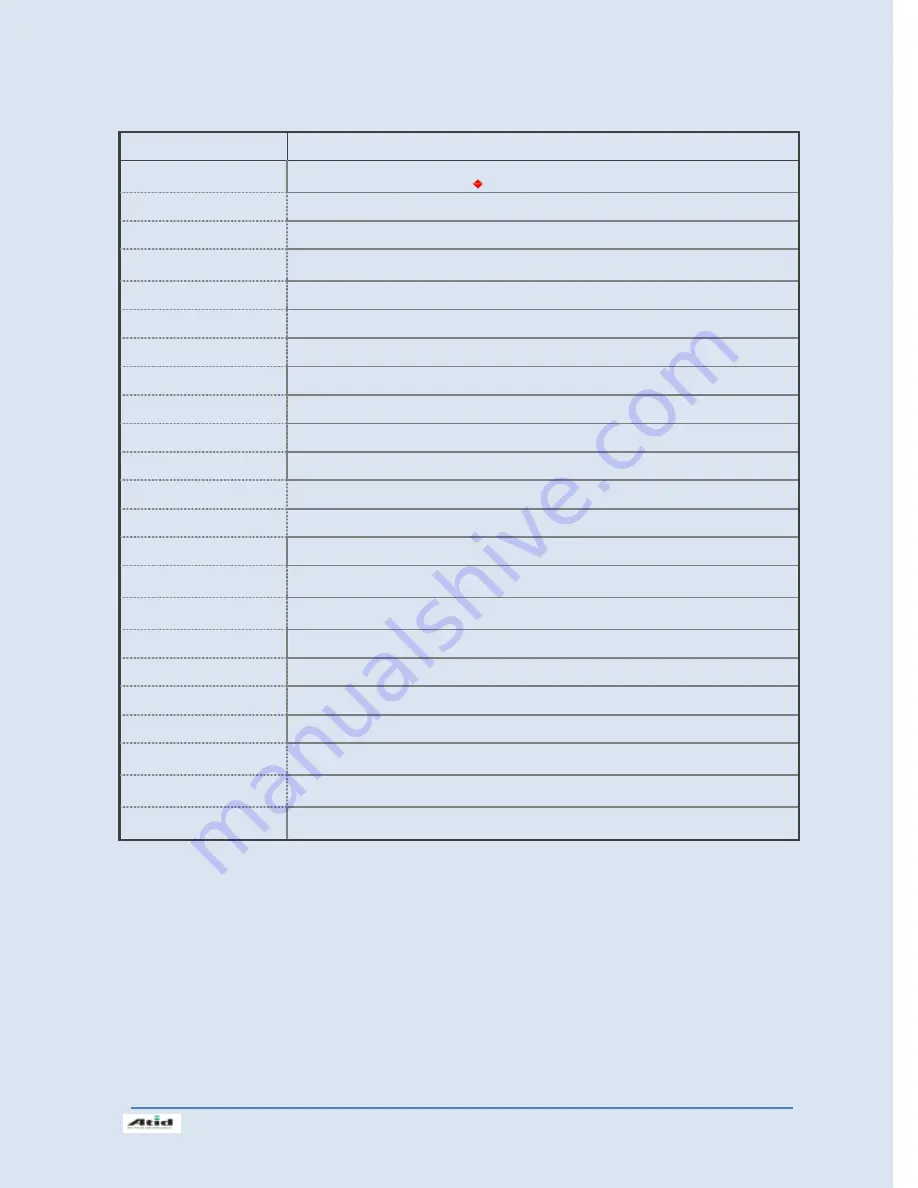
Si203
사용자
설명서
9
3. Function of Each Part
Part
Descriptions
1D/2D Scanner Window
(Option)
Laser beam emitted through this window. Please be careful the foreign substances and
preventing from the damage.
Warning!
Do not look at the laser beam directly.
UHF Connecting Port
Enable you to install a UHF 900Mhz tag reader module.
HF (Build-in, Option)
Enable you to install an HF13.56Mhz module.
Reset Button
Enable you to perform a Warm Reset, Press <Power>button simultaneously, enable you to
perform a Hard Reset.
Microphone
Enable you to conduct communication.
WLAN (Option) LED
Indicates WLAN power on-off status.
Battery Latch
Enable you to detaching and attaching the main battery.
Main Battery
Enable to supply the power to the product.
Volume Buttons
Enable you to press <Fun>button simultaneously to adjusting volume.
Scan Buttons (F7, F8)
Enable you to scan Barcode and RFID Tag.
Scan Buttons (F9)
Enable you to scan Barcode and RFID Tag.
Speaker
Build-in speaker, which could emit various sound effects.
Sync Cable Connector
Enable you to connect and send data to PC via USB sync cable.
Earphone Jack
Enable you to connect to earphone.
L/R Arrow Key
Enable you to move the cursor to left and right. And press <Fun>button simultaneously,
could move the cursor to up and down.
Power LED
Power LED will be Red when the battery is charging, or will be green when it is charged
completely.
Adaptor Connecting Jack
Enable you to connect to adaptor which provided from factory.
Camera Flash (Option)
Enable you to use flash while using camera.
Camera (Option)
Enable you to capture and store images.
Cradle Connector
Enable you to connect to PC or charging the battery while using cradle.
Key Pad
Enable you to input key value (number, alphabets, symbol), or executing assigned
programs.
Touch Screen
Display running programs, and could execute, use, and exit programs via using stylus to
touch the screen.
Hand Strap Hole
Enable you to attach a hand strap or a stylus for the convenience of using, while need to
use the device for a long period time.
Summary of Contents for Si203
Page 1: ...ATID Co Ltd Si203 User s Guide ...
Page 30: ...Si203User s Guide 30 8 Firmware Upgrade Start Button Setting Control Panel Firmware Upgrade ...
Page 47: ...Si203사용자 설명서 47 11 Change the COM8 to COM2 then press Open button to testing printer ...
Page 55: ...Si203사용자 설명서 55 Double click Phone UI Delete Gprs ini file Press Yes button then to resetting ...





























