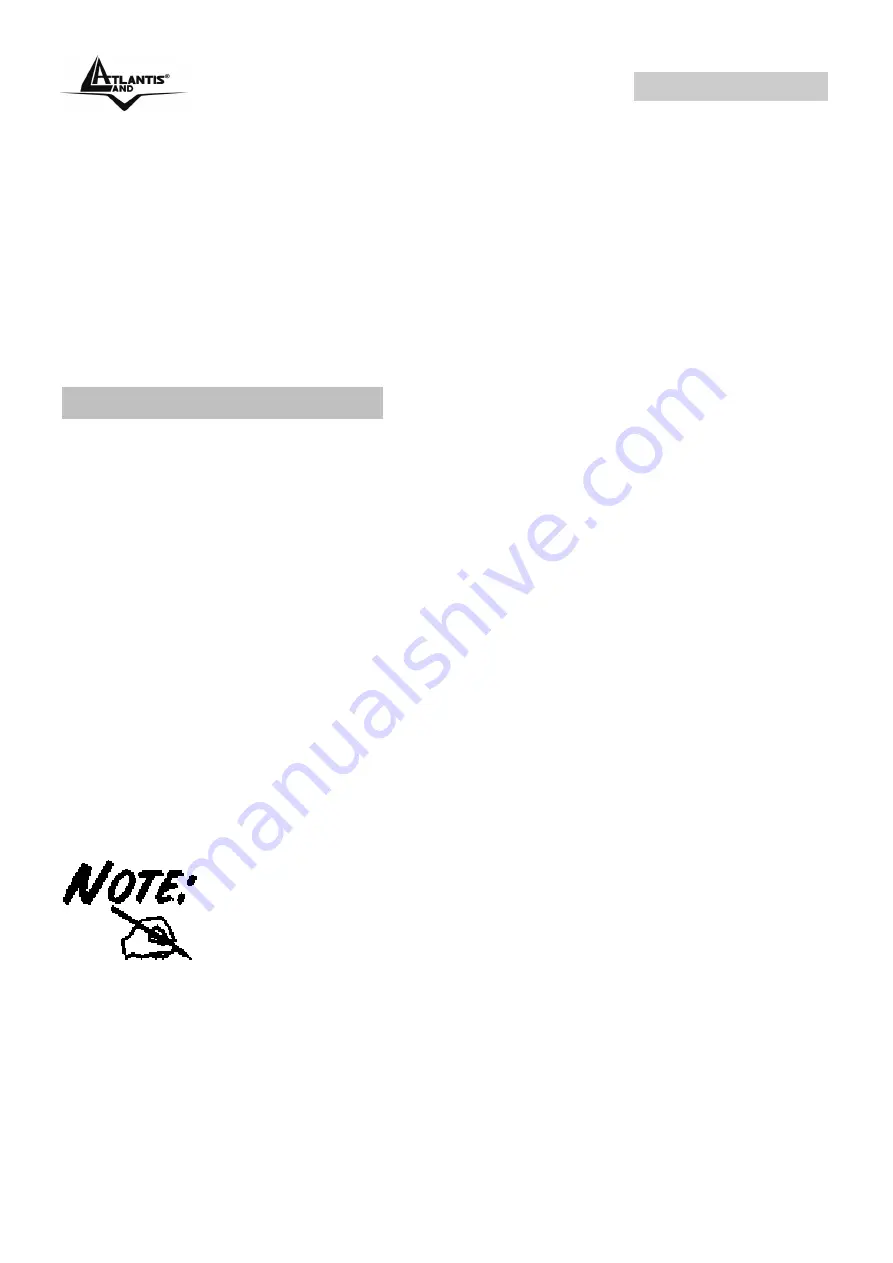
WebShare 141W
A02-RA141-W54 Pag. 9
CHAPTER 3: Configuration
WebShare Wireless Router ADSL2+ can be configured with your web browser. A
web browser is included as a standard application in the following operating
systems: Windows 98/NT/2000/XP/Me, MAC, Linux, etc. The product provides a
very easy and user-friendly interface for configuration.
3.1 Before Configuration
PCs must have an Ethernet interface installed properly and be connected to the
router either directly or through an external repeater hub, and have TCP/IP
installed and configured to obtain an IP address through a DHCP server or a fixed
IP address that must be in the same subnet as the router. The default IP address
of the router is
192.168.1.254
and the subnet mask is
255.255.255.0
(i.e. any
attached PC must be in the same subnet, and have an IP address in the range of
192.168.1.1 to 192.168.1.253). The best and easiest way is to configure the PC to
get an IP address automatically from the router using DHCP. If you encounter any
problems accessing the router’s web interface it may also be advisable to
uninstall
any kind of software firewall on your PCs, as they can cause problems
accessing the 192.168.1.254 IP address of the router. Users should make their
own decisions on how to best protect their network.
Please follow the steps below for your PC’s network environment installation. First
of all, please check your PC’s network components. The TCP/IP protocol stack
and Ethernet network adapter must be installed. If not, please refer to your
Windows-related or other operating system manuals.
Any TCP/IP capable workstation can be used to communicate
with or through the WebShare Wireless ADSL2+ Router. To
configure other types of workstations, please consult the
manufacturer’s documentation.
Summary of Contents for A02-RA141-W54
Page 2: ...Where solutions begin Company certified ISO 9001 2000 ...
Page 7: ...WebShare 141W A02 RA141 W54_ME01 V1 0 January 2006 ...
Page 14: ...WebShare 141W A02 RA141 W54 Pag 5 ...
Page 20: ...WebShare 141W A02 RA141 W54 Pag 11 ...
Page 55: ...WebShare 141W A02 RA141 W54 Pag 46 ...
Page 65: ...WebShare 141W A02 RA141 W54 Pag 56 ...
Page 82: ...WebShare 141W A02 RA141 W54 Pag 73 ...
















































