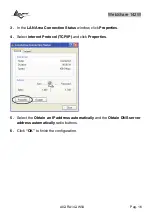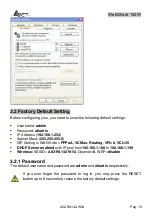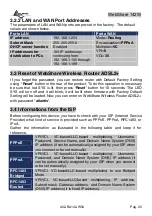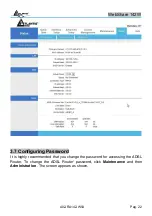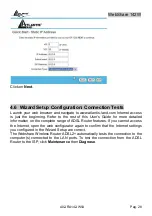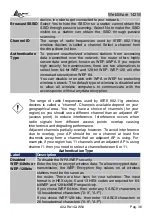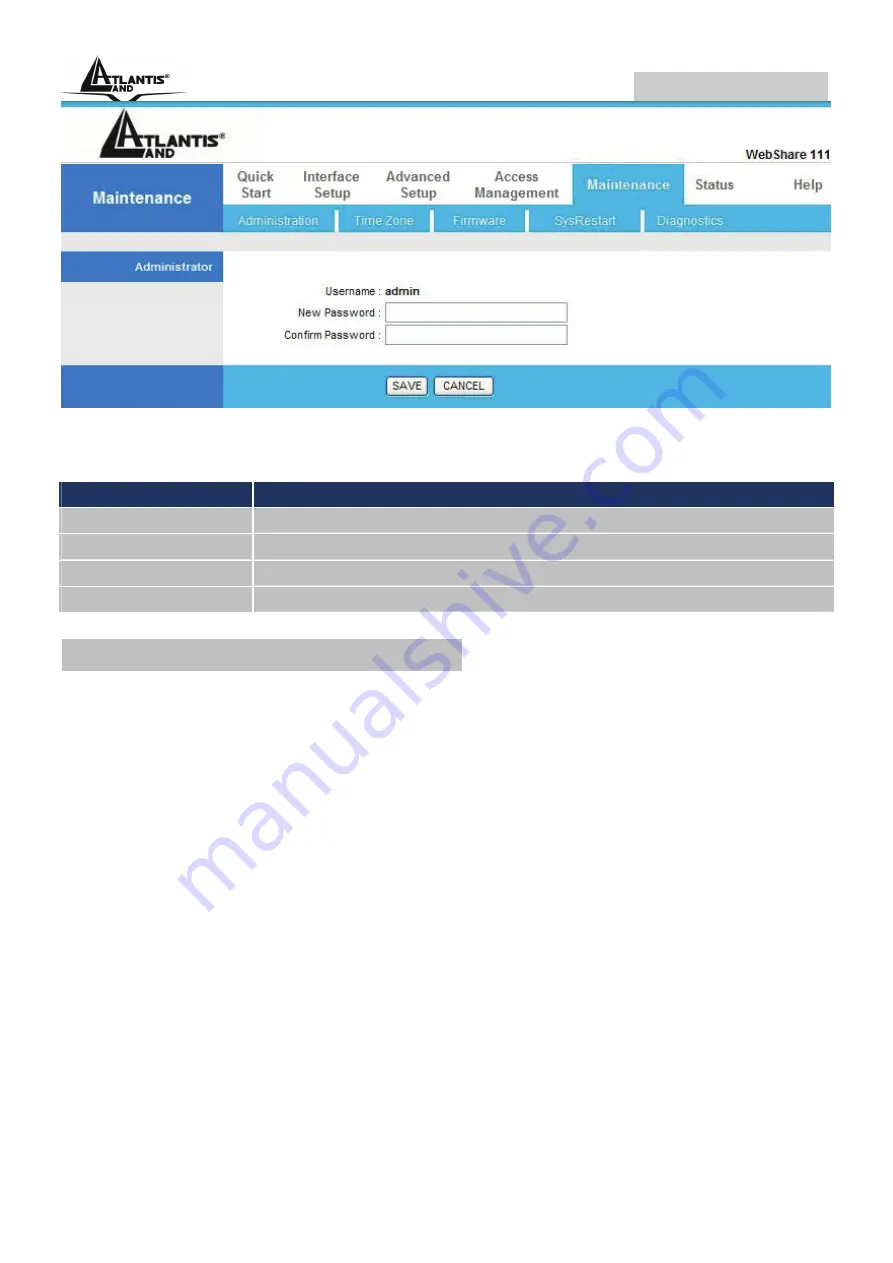
WebShare 142W
A02-RA142-W54 Pag. 23
The following table describes the labels in this screen.
Label
Description
New Password
Type the new password in this field.
Confirm Password
Type the new password again in this field.
Save
Click Apply to save your changes back to the ADSL Router.
Cancel
Click Cancel to begin configuring this screen afresh.
3.8 Resetting the ADSL Router
If you forget your password or cannot access the WebShare Wireless Router
ADSL2+, you will need to reload the factory-default configuration file or use the
RESET button the back of the ADSL Router. Uploading this configuration file
replaces the current configuration file with the factory-default configuration file.
3.8.1 Using The Reset Button
Step 1. Make sure the SYS LED is on (not blinking).
Step 2. Press the RESET button for 10 (or more) seconds, and then release it.
When the SYS LED begins to blink, the defaults have been restored and the
ADSL Router restarts.
Summary of Contents for A02-RA142-W54
Page 2: ...Where solutions begin Company certified ISO 9001 2000...
Page 7: ...WebShare 142W A02 RA142 W54_ME01 V1 0 October 2006...
Page 10: ...WebShare 142W...
Page 15: ...WebShare 142W A02 RA142 W54 Pag 5...
Page 21: ...WebShare 142W A02 RA142 W54 Pag 11...
Page 56: ...WebShare 142W A02 RA142 W54 Pag 46...
Page 66: ...WebShare 142W A02 RA142 W54 Pag 56...
Page 83: ...WebShare 142W A02 RA142 W54 Pag 73...