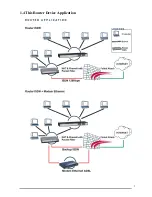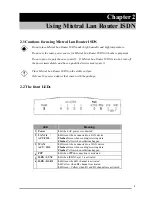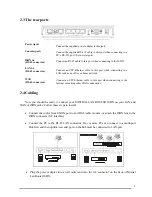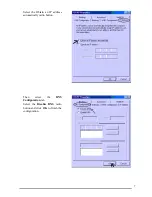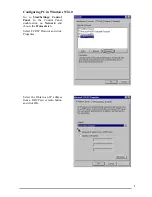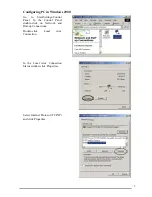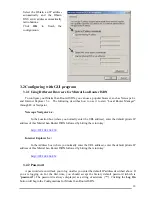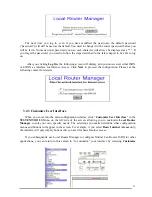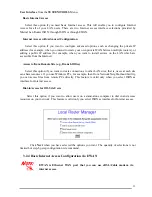Table of Contents
C
HAPTER
1............................................................................................................................................... 1
1.1 A
N OVERVIEW OF
M
ISTRAL
L
AN
R
OUTER
ISDN ........................................................................ 1
1.2 P
ACKAGE CONTENTS
.................................................................................................................... 1
1.3 M
ISTRAL
L
AN
R
OUTER
ISDN F
EATURES
................................................................................... 1
1.4 T
HIS
R
OUTER
D
EVICE
A
PPLICATION
.......................................................................................... 3
C
HAPTER
2............................................................................................................................................... 4
2.1 C
AUTIONS FOR USING
M
ISTRAL
L
AN
R
OUTER
ISDN ................................................................. 4
2.2 T
HE FRONT
LED
S
......................................................................................................................... 4
2.3 T
HE REAR PORTS
.......................................................................................................................... 5
2.4 C
ABLING
....................................................................................................................................... 5
C
HAPTER
3............................................................................................................................................... 6
3.1 B
EFORE
C
ONFIGURATION
............................................................................................................ 6
3.2 C
ONFIGURING WITH
GUI
PROGRAM
......................................................................................... 10
C
HAPTER
4............................................................................................................................................. 26
4.1 R
EMOTE
O
FFICE
A
CCESS BY
ISDN ........................................................................................... 26
4.2 A
DVANCED
O
PTIONS FOR
R
EMOTE
O
FFICE
A
CCESS
P
ROFILES
............................................... 28
4.3 D
ELETING
R
EMOTE
O
FFICE
A
CCESS
P
ROFILE
......................................................................... 29
C
HAPTER
5............................................................................................................................................. 31
5.1 C
ONFIGURING A
D
IAL
-
IN
U
SER
P
ROFILE
.................................................................................. 31
5.2 D
ELETING
D
IAL
-
IN
U
SER
P
ROFILES
.......................................................................................... 32
5.3 P
ACKET
F
ILTERING
.................................................................................................................... 32
C
HAPTER
6............................................................................................................................................. 35
6.1 H
OW TO
V
IEW THE
C
ONNECTION
L
OG
..................................................................................... 35
6.2 H
OW TO
U
PGRADE THE
F
IRMWARE
........................................................................................... 35
6.3 H
OW TO
R
ESET
........................................................................................................................... 36
6.4 H
OW TO
C
HANGE THE
MISTRAL LAN ROUTER ISDN M
ANAGER
P
ASSWORD
................. 36
6.5 W
HAT IF
I F
ORGET THE
P
ASSWORD
? ........................................................................................ 37
C
HAPTER
7............................................................................................................................................. 38