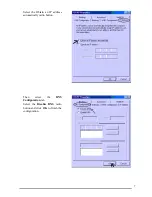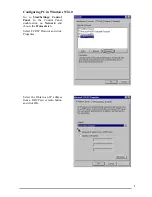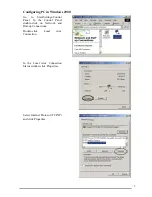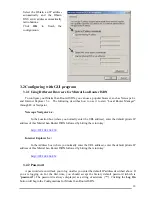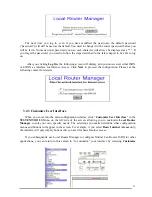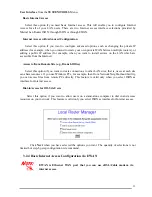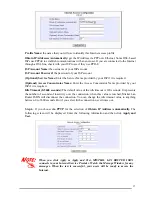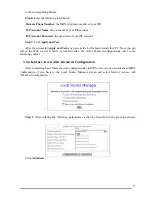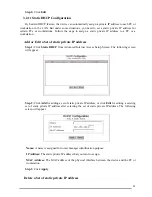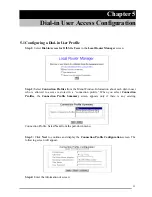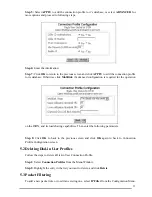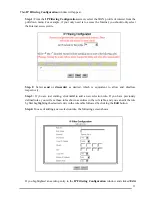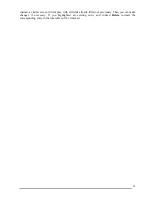19
After the test is successful, MISTRAL LAN ROUTER ISDN will disconnect from
your ISP. If it is not successful, make any necessary changes based on progress
messages that appear in the message window, and try again.
3.2.7 IP Configuration for Internet Access
Using
IP
options in the Menu Window, you can assign a public IP address to the MISTRAL LAN
ROUTER ISDN , modify the private IP address, DNS addresses, and enable or disable DHCP.
Step 1:
Select
Internet Access with Advanced Configuration
from Local Router Manager. Then
click
IP
from the Menu Window.
Step 2:
The
Advanced Internet Access Setup
screen appears:
To install public servers on your network (For Example, Web or ftp servers),
you need to apply for an IP address for each server plus one for the LAN port
of this MISTRAL LAN ROUTER ISDN . All these public IP addresses have to
belong to the same IP network.
Set the following parameters:
Public IP Address:
the public IP address for the LAN interface on the MISTRAL LAN
ROUTER ISDN .
Public IP Netmask:
the network mask for the public network address on LAN.
Private IP Address:
the private IP address for the LAN interface on the MISTRAL LAN
ROUTER ISDN . The default private IP address is
192.168.168.230
.
Private IP Netmask:
the network mask for your private network. Its value is
255.255.255.0
, and
cannot be changed.
Primary DNS IP Address:
the IP address of the primary Domain Name Server (DNS). If
properly configured, when a device reboots and acquires the IP address from the MISTRAL
LAN ROUTER ISDN , the IP addresses of both the primary and the secondary DNS server will
be provided for client workstations or PCs.
Secondary DNS IP Address:
the IP address of the secondary domain name server.