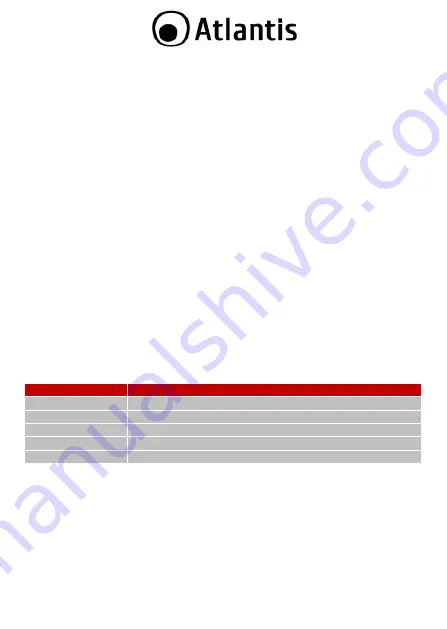
40
1.5 Factory Default Settings
Before you configure this WebShare Wireless Router ADSL2+, you need to know the
following default settings:
Username:
admin
Password:
atlantis
IP address:
192.168.1.254
Subnet Mask:
255.255.255.0
DHCP Server:
enable
(from
192.168.1.100
to
192.168.1.199
)
WAN=
PPPoA Routing, VPI=8, VCI=35, VC-Mux
ESSID=
A02-RA141-WN
, Channel=
6
, WEP/WPA=
WPA-PSK
WPA Pre-shared Key:
WebShare141WN
1.6 Cabling
First you must connect the product to the ADSL line through the RJ11 cable you
have in equipment (in the port
DSL
), then connect to the RJ45 ports the PCs of
your Lan or others Switch. You can get to the Wireless Router through the different
client wireless compatible with the IEEE802.11b & IEEE802.11g standard. In the
end connect the AC Adapter to the Wireless Router ADSL2+ and then to the socket.
Once you‟ve checked all the connections and you‟ve switched on the Wireless
ADSL2+ Router the product will carry on immediately a autotest (60 seconds).
Finished this, the LEDs status will be the following:
LED
Status
PWR
Lit green
LAN 1-4
Blinking green if any device is connected to the Router.
WLAN
Lit or Blinking green
ADSL
Lit or Blinking green
PPP/INTERNET
Lit red
The Led
ADSL
, if suitably connected, at first will be flashing and then it will remain
fixed. You have to read Note
(into section 2.2)
in order to solve this problem.
One of the most common causes of problem is bad cabling or ADSL line(s). Make
sure that all connected devices are turned on. On the front panel of your router is a
bank of LEDs. Verify that the LAN Link and ADSL line LEDs are lit. If they are not,
verify if you are using the proper cables. Make sure that all devices (e.g.
telephones, fax machines, analogue modems) connected to the same telephone line
as your router have a line filter connected between them and the wall outlet (unless
Summary of Contents for WebShare 141 WN
Page 1: ......
Page 66: ...66 ...
Page 78: ...Atlantis SpA Via S Antonio 8 10 20020 Lainate MI info atlantis land com ...
















































