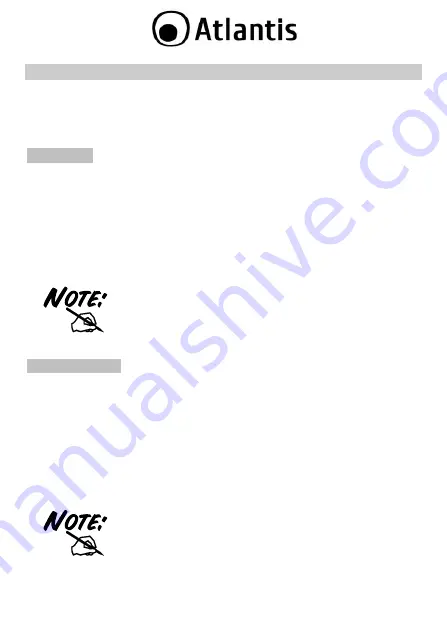
42
APPENDIX A: Connect to a network using Windows client
MS Windows XP and Windows VISTA/7 can manage the USB/PCI client with its
embedded utility for wireless networks; Windows 2000 and MAC OS X requires an
external management utlity (provided on the CD) to set and manage the USB/PCI
wireless client.
Wi ndow s 7
You can access the
Connect to a network
dialog box from many locations in
Windows 7, including the following:
By clicking
Start
, and then
Control Panel (
select
Large/Small Icon
)
then click on
Network and Sharing Center
icon. Click on
Connect to
a Netwok.
From the
Manage wireless connections
(in the
Wireless
) select the
wireless network SSID, digit default password
WebShareRBWN
and
click
Connect
.
If any wireless network is available, please check that the
USB/PCI wireless client is correctly installed on your PC.
Wi ndow s VISTA
You can access the
Connect to a network
dialog box from many locations in
Windows Vista, including the following:
By clicking
Start
, and then
Connect
to from the Windows Vista desktop
From the
Manage wireless connections
dialog box
From the
Connect/Disconnect
context menu option of a wireless
network adapter in the Network Connections folder.
Select
Wireless (
on the combo box) in the filed
Show
, select the
wireless network SSID, , digit default password
WebShareRBWN
and
click
Connect
.
If any wireless network is available, please check that the
USB/PCI wireless client is correctly installed on your PC.
















































