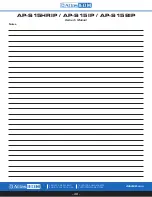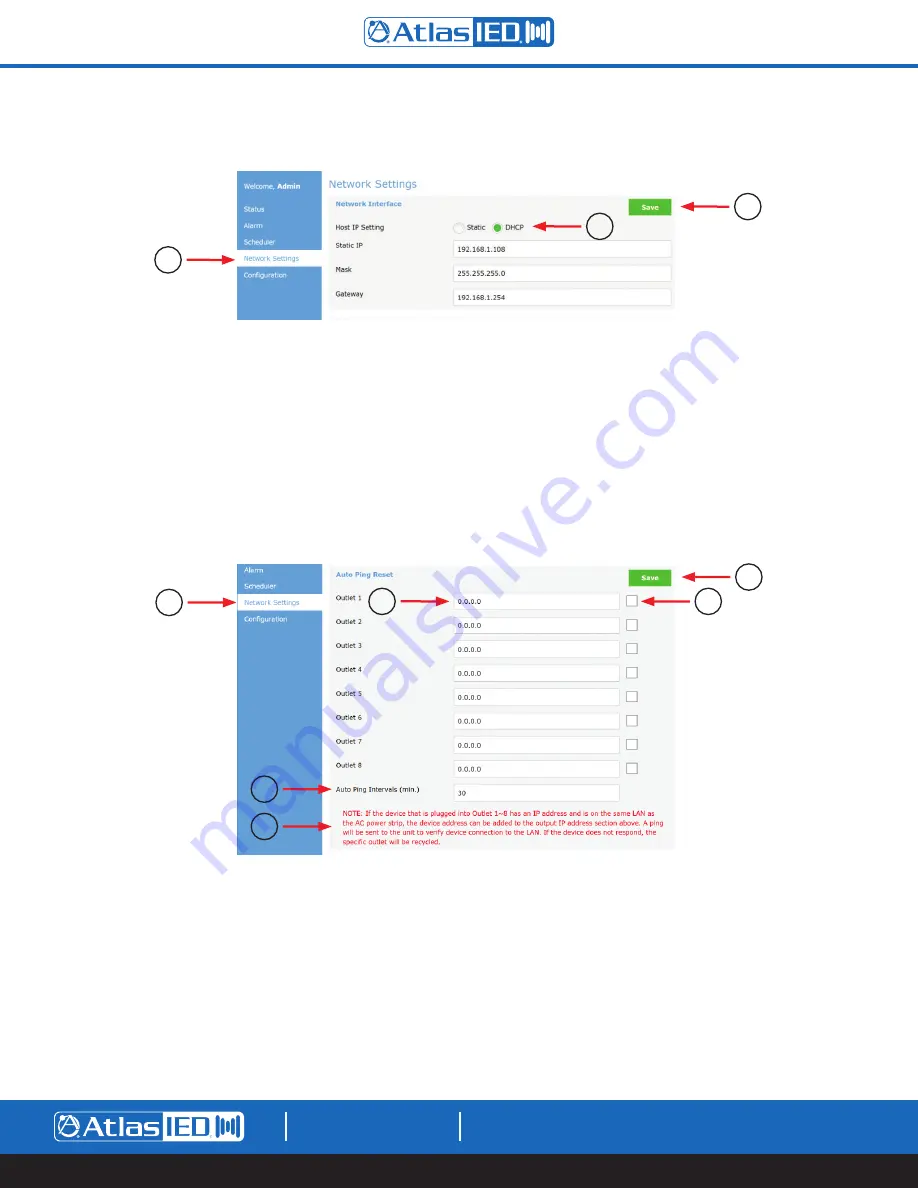
AP-S15HRIP / AP-S15IP / AP-S158IP
Owner’s Manual
– 28 –
AtlasIED.com
TELEPHONE: (800) 876-3333
SUPPORT@ATLASIED.COM
1601 JACK MCKAY BLVD.
ENNIS, TEXAS 75119 U.S.A.
Network Settings WEB Page - Network Interface Section
1.
Network Settings Page
is selected.
2.
Save Button
- Make sure to select this after every change or the new setting will not be applied.
3.
IP Host Settings
Selection
•
DHCP Mode
- This setting can be found in the web interface under the Network Settings page. The factory default mode is DHCP.
Note:
If the
selection is changed, the user must select “Save” for the setting to take effect.
•
Static Mode
- This setting can be found in the web interface under the Network Settings page. Static mode can be selected, and the Static IP
address, Subnet Mask and Gateway can be entered.
Note:
If the selection is changed to “Static”, the user must select “Save” and the unit’s
power must be cycled for the static IP address to take effect.
Network Settings WEB Page - Auto Ping Section
4.
Network Settings Page
is selected.
5.
Save Button
- Make sure to select this after every change or the new setting will not be applied.
6.
Outlet IP Address
- If the piece of equipment that is plugged into an outlet has an Ethernet connection and is on the same LAN as the AP-S158IP,
the IP address can be entered here for an Auto Ping test. This IP address will be sent a ping from the AP-S158IP and if a response is not received
the AC outlet will be cycled. This will reboot only the product that is associated with the specific outlet.
7.
Outlet Auto Enable Button
- When this box is enabled the Auto Ping test is active.
8.
Auto Ping Intervals (Min)
- Set how often a ping command is sent to an outlet. The range is 2-60 minutes.
9.
Important Message, Please Read
- If an outlet is pinged and a response does not happen, the outlet will be cycled once per ping interval.
1
2
3
4
5
7
6
8
9