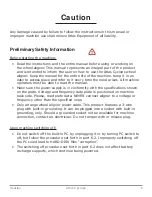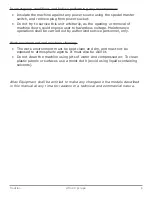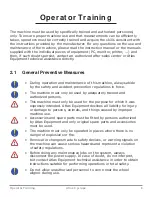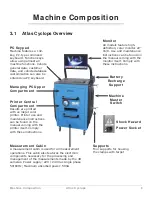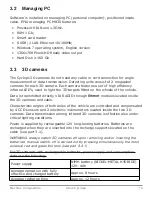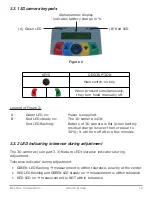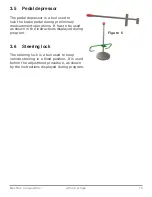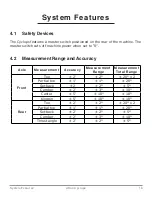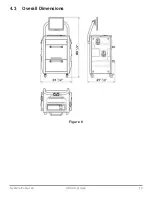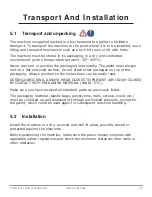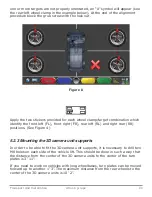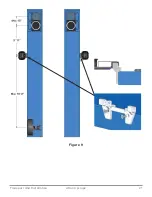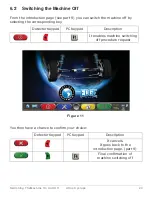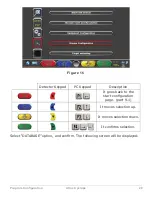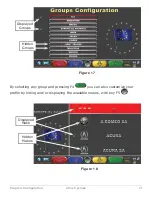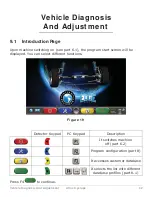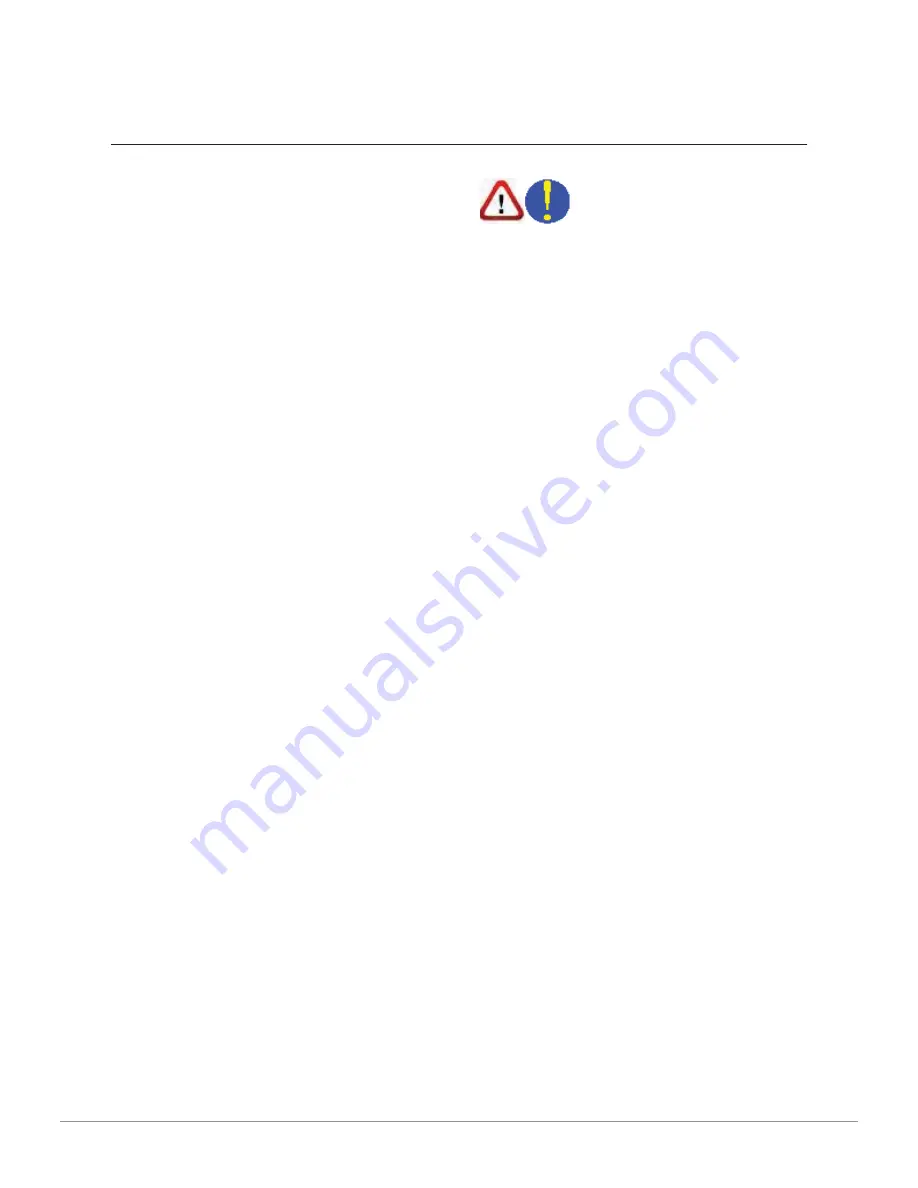
Transport And Installation
18
Atlas Cyclops
Transport And I nst allat ion
5.1
Transport and unpacking
The machine is supplied packed in a box fastened to a pallet to facilitate
transport. To transport the machine to the point where it is to be installed, use a
lifting and transport mechanism such as a fork-lift truck or lift with forks.
The machine must be stored in its packaging, in a dry and ventilated
environment (with a temperature between -25° +55°C).
Never overturn or position the packaging horizontally. The pallet must always
rest on a
fl
at and solid surface. Do not stack other packages on top of the
packaging. Always position so the instructions can be easily read.
DURING UNPACKING, ALWAYS WEAR GLOVES TO PREVENT ANY INJURY CAUSED
BY CONTACT WITH PACKAGING MATERIAL (NAILS, ETC.).
Make sure you have received all standard parts as previously listed.
The packaging material (plastic bags, polystyrene, nails, screws, wood, etc.)
must be collected up and disposed of through authorized channels, except for
the pallet, which could be used again for subsequent machine handling.
5.2 Installation
Install the machine in a dry, covered and well-lit place, possibly closed or
protected against the elements.
Before positioning the machine, make sure the place chosen complies with
applicable safety regulations and check the minimum distances from walls or
other obstacles.