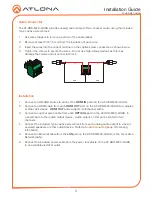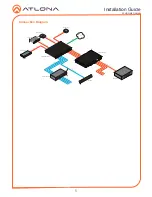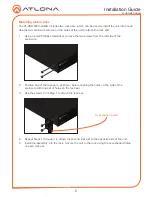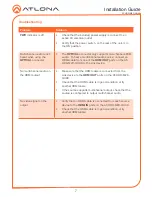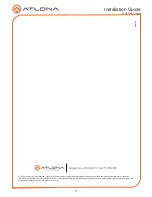1
Installation Guide
AT-HDR-M2C-QUAD
4K HDR Multichannel Digital to Two-Channel Audio
Converter
AT-HDR-M2C-QUAD
1 x AT-HDR-M2C-QUAD
4 x 3-pin captive screw blocks
1 x Power cable
1 x Wall/table mounting brackets
1 x Installation Guide
Package Contents
The Atlona
AT-HDR-M2C-QUAD
is an audio converter for extracting and downmixing
multichannel PCM, Dolby, and DTS audio from HDMI. The HDR-M2C-QUAD provides
simultaneous audio conversion for four HDMI sources. Each HDMI input features pass-through
on its associated HDMI output. It also includes unbalanced analog and TOSLINK digital audio
outputs with a down-mixed stereo signal. The HDR-M2C-QUAD is compatible with High Dynamic
Range (HDR) formats and is HDCP 2.2 compliant. It supports 4K/UHD video @ 60 Hz with 4:4:4
chroma sampling, as well as HDMI data rates up to 18 Gbps. This quad HDMI audio conversion
device includes EDID management features as well as audio volume and bass / treble controls
for each converter, all available via Ethernet through the Atlona Management System (AMS), the
web GUI, or a control system. The HDR-M2C-QUAD is ideal for serving surround sound and/or
two-channel audio systems from up to four HDMI sources, while facilitating pass-through to a
matrix switcher.
IMPORTANT
: Visit http://www.atlona.com/product/AT-HDR-M2C-QUAD for the latest
firmware updates and User Manual.