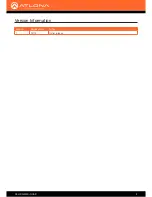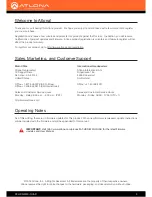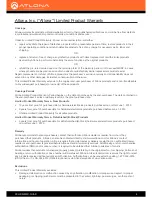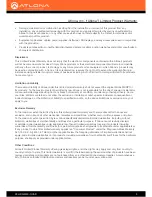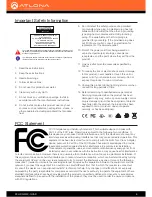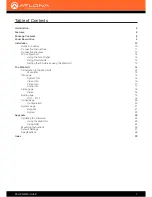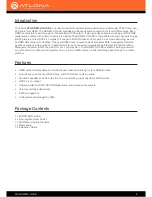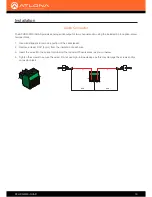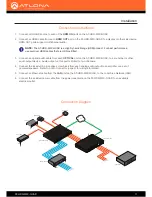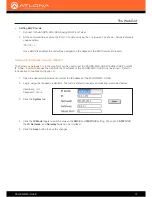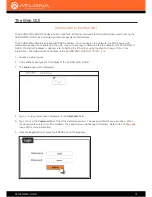Reviews:
No comments
Related manuals for AT-HDR-M2C-QUAD

s-03
Brand: lasmex Pages: 10

6134
Brand: Samson Pages: 58

MP4 PLAYER
Brand: ItsImagical Pages: 23

HUBNER BERLIN POG 10 + DSL
Brand: Baumer Pages: 36

57007000
Brand: NEXENTRO Pages: 8

MCP3422
Brand: Microchip Technology Pages: 56

API-560
Brand: ADS Technologies Pages: 1

MP-2475-1G
Brand: Premier Pages: 12

PSG3033
Brand: PRO SIGNAL Pages: 2

FS-2915CDR
Brand: FONESTAR Pages: 9

DMX SPLITTER 8R
Brand: GLG Pages: 2

MCE-11/C
Brand: DAB Pages: 18

DIGITAL plus LC100
Brand: Lenz Pages: 8

MX2-MM-FX-SC
Brand: American Fibertek Pages: 7

ISOCON-6
Brand: IMO Pages: 16

Raymarine E22158
Brand: FLIR Pages: 48

AS5245
Brand: AMS Pages: 11

JNTHBCBA0001BEAU
Brand: TECO Pages: 98