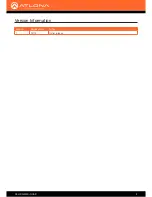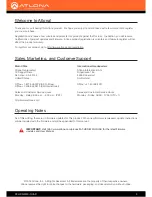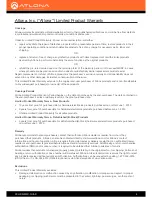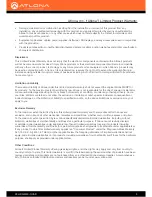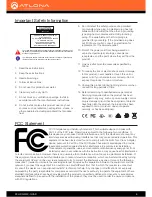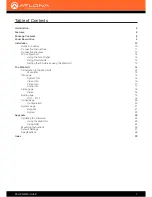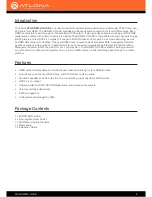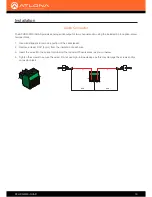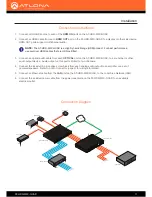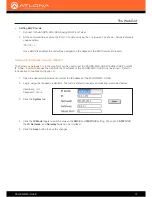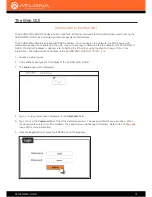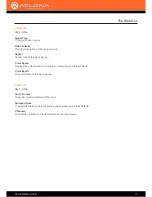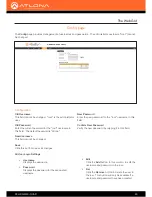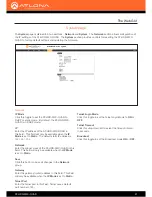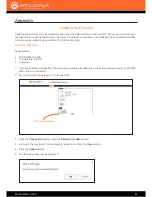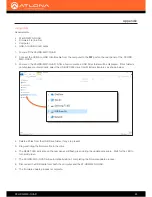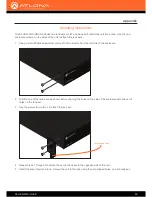AT-HDR-M2C-QUAD
13
The Web GUI
• Setting DHCP mode
1. Connect to the AT-HDR-M2C-QUAD using RS-232 or Telnet.
2. At the command line, execute the
IPDHCP
command using the
on
argument, as shown. All characters are
case-sensitive.
IPDHCP on
Once DHCP is enabled, the unit will be assigned an IP address by the DHCP server (if present).
The
System page (page 21)
, in the web GUI, can be used to set the AT-HDR-M2C-QUAD to either DHCP or static
IP mode. In order to access the web GUI, the IP address of the AT-HDR-M2C-QUAD must be known. Refer to
Introduction to the Web GUI (page 14)
.
1.
Open the desired web browser and enter the IP address of the AT-HDR-M2C-QUAD.
2.
Log in, using the required credentials. The factory-default username and password are listed below:
Username:
root
Password:
Atlona
3. Click the
System
tab.
4. Click the
IP Mode
toggle to switch between the
DHCP
and
STATIC IP
setting. When set to
STATIC IP
,
the
IP
,
Netmask
, and
Gateway
fields can be modified.
5. Click the
Save
button to save the changes.
Setting the IP Address using the Web GUI