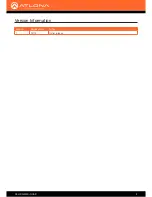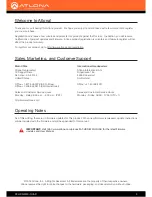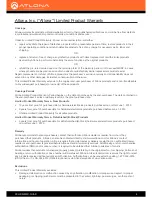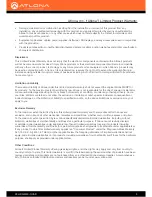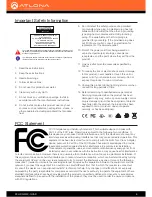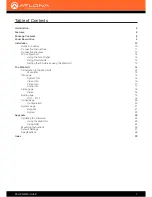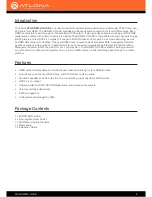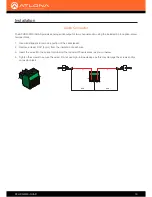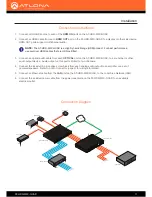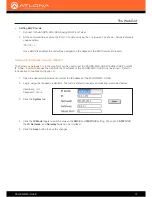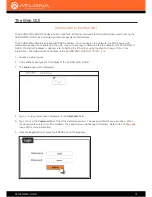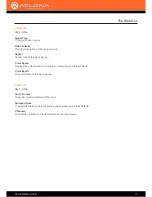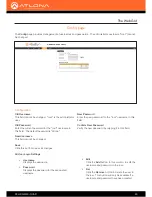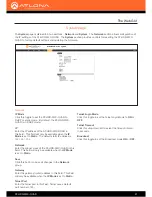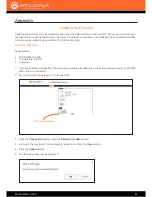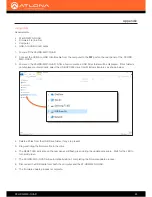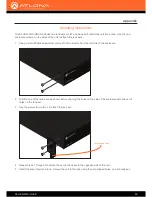AT-HDR-M2C-QUAD
14
The Web GUI
The AT-HDR-M2C-QUAD includes a built-in web GUI. Atlona recommends that the web GUI be used to set up the
AT-HDR-M2C-QUAD, as it provides intuitive management of all features.
The AT-HDR-M2C-QUAD is shipped with DHCP enabled. Once connected to a network, the DHCP server will
automatically assign an IP address to the unit. Use an IP scanner to determine the IP address of the AT-HDR-M2C-
QUAD. If a static IP address is desired, refer to
Setting the IP Address using the Web GUI (page 13)
for more
information. The default static IP address of the AT-HDR-M2C-QUAD is
192.168.1.254
.
Introduction to the Web GUI
1.
Launch a web browser.
2.
In the address bar, type the IP address of the AT-HDR-M2C-QUAD.
3. The
Login
page will be displayed.
4. Type
root
, using lower-case characters, in the
Username
field.
5. Type
Atlona
in the
Password
field. This is the default password. The password field is case-sensitive. When
the password is entered, it will be masked. The password can be changed, if desired. Refer to the
Config page
(page 20)
for more information.
6.
Click the
Login
button or press the ENTER key on the keyboard.