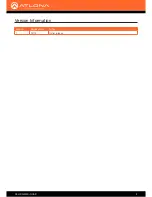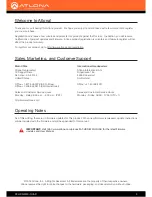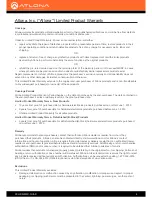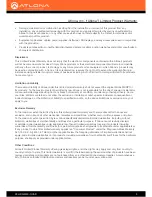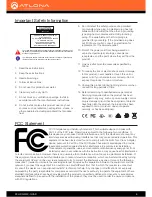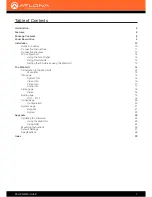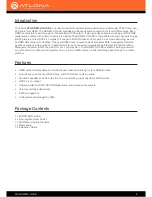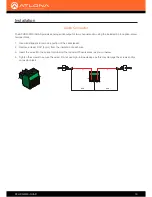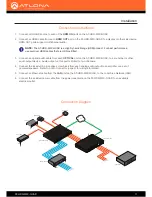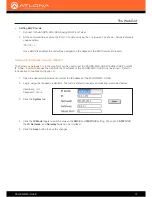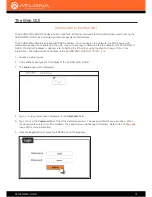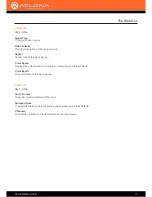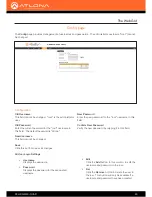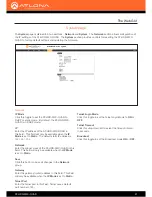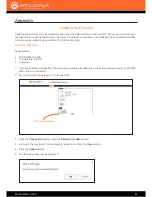AT-HDR-M2C-QUAD
9
AT-HDR-M2C-QUAD
FW
LAN
OPTICAL
L
R
AUDIO OUT
I/O 4
I/O 2
I/O 3
I/O 1
OPTICAL
L
R
AUDIO OUT
HDMI
HDMI
IN
OPTICAL
L
R
OUT
IN
OUT
IN
OUT
IN
OUT
OPTICAL
L
R
PWR: 100-240VAC 50/60Hz
RESET
AT-HDR-M2C-QUAD
AT-HDR-M2C-QUAD
FW
LAN
OPTICAL
L
R
AUDIO OUT
I/O 4
I/O 2
I/O 3
I/O 1
OPTICAL
L
R
AUDIO OUT
HDMI
HDMI
IN
OPTICAL
L
R
OUT
IN
OUT
IN
OUT
IN
OUT
OPTICAL
L
R
PWR: 100-240VAC 50/60Hz
RESET
AT-HDR-M2C-QUAD
1 RESET Button
Press and hold this button for 10 seconds to set the IP mode. Press and hold for 20 seconds to perform a
factory reset. Refer to
IP Configuration (page 12)
and ## for more information.
2 RESET LED Indicator
This indicator displays the current state of the AT-HDR-M2C-QUAD. During normal operation, this indicator will
glow solid green. When a firmware update is in process, it will flash green.
3 FW
Connect a mini USB cable from a computer to this port to update the firmware. Refer to ## for more information.
4 LAN
Connect an Ethernet cable from this port to a Local Area Network (LAN). This port provides access to the web
GUI.
5 I/O 1 - I/O 4
The AT-HDR-M2C-QUAD provides four sets of audio and video input / output ports:
2
5
6
7
4
3
1
Front
Rear
Panel Description
Analog Audio
Connect the included 3-pin captive screw block from this port to a two-channel audio output device.
Refer to
Audio Connector (page 3)
for wiring information.
Digital Audio
Connect an optical cable from this TOSLINK port to an AV receiver. Only two-channel audio output is
supported.
OUT
Connect an HDMI cable from this port to a display or other sink device. This output supports multichannel
audio.
IN
Connect an HDMI cable from this port to a source with multichannel audio.
6 Power Button
Press this button to power-on or power-off the AT-HDR-M2C-QUAD.
7 Power receptacle
Connect the included power cable from this receptacle to an available electrical outlet.
AUDIO OUT
HDMI