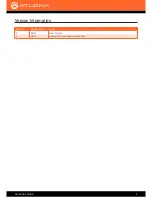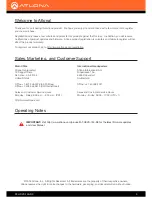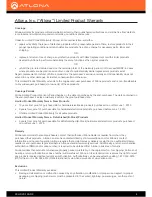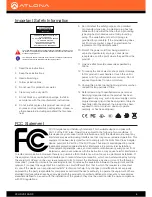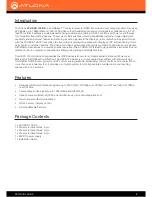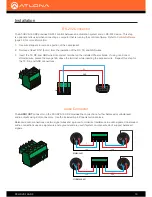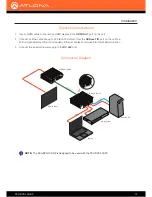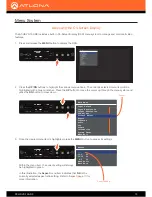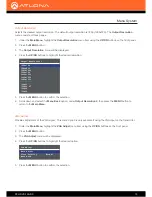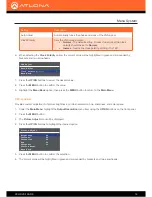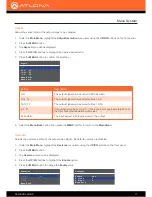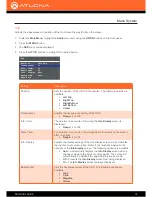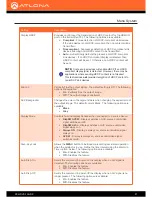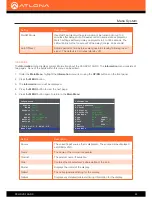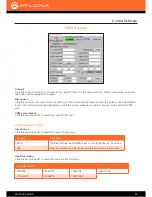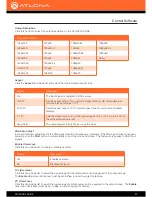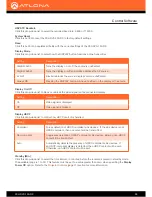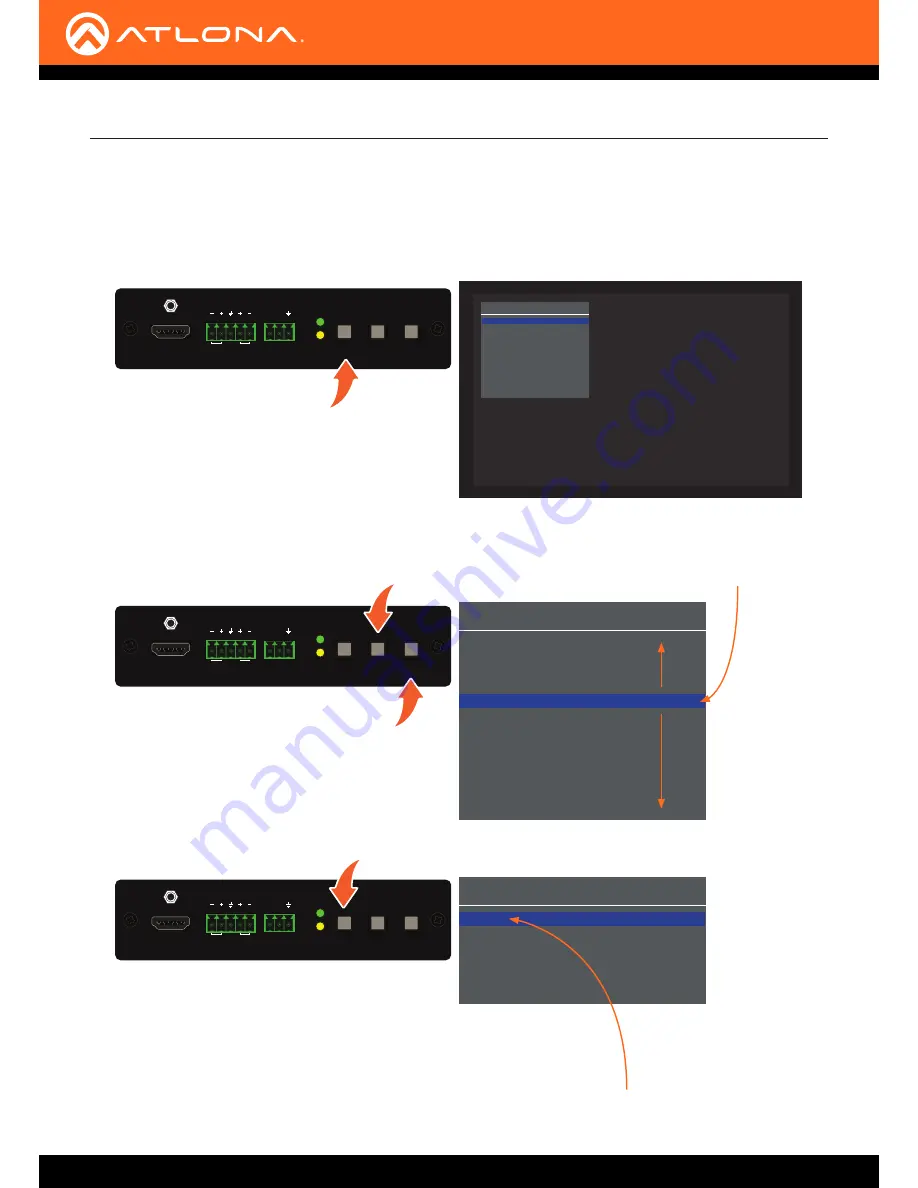
AT-HDVS-150-RX
13
The AT-HDVS-150-RX includes a built-in On-Screen Display (OSD) menu system to manage and control all video
features.
1.
Press and release the
MENU
button to display the OSD.
2.
Press the
UP/DN
buttons to highlight the various menu options. The currently selected menu item will be
highlighted with a blue cursor bar. Press the
UP
button to move the cursor up through the menu system and
press the
DN
button to move down.
3. Once the desired menu item is highlighted, press the
MENU
button to access its settings.
Within the menu item, the current setting will always
be highlighted in green.
In this illustration, the
Aspect
menu item indicates that
Full
is the
currently selected aspect ratio setting. Refer to
Aspect (page 17)
for
more information.
HDBaseT IN
FW
DC 48V
+
HDMI OUT
AUDIO OUT
L
R
RX TX
RS-232
MENU
V
V
PW
LINK
HDBaseT IN
FW
DC 48V
+
HDMI OUT
AUDIO OUT
L
R
RX TX
RS-232
MENU
V
V
PW
LINK
HDBaseT IN
FW
DC 48V
+
HDMI OUT
AUDIO OUT
L
R
RX TX
RS-232
MENU
V
V
PW
LINK
Aspect
Full
16:9 TV
16:10 TV
4:3 TV
Keep Ratio
Menu Back
Accessing the On-Screen Display
Main Menu
Input Select
Input Resolution
Output Resolution
VGA Adjust
Picture Adjust
Aspect
Overscan
Audio
OSD
Others
Information
System Reset
Menu Exit
Main Menu
Input Select
Input Resolution
Output Resolution
VGA Adjust
Picture Adjust
Aspect
Overscan
Audio
OSD
Others
Information
System Reset
Menu Exit
Current setting
Cursor
Menu System