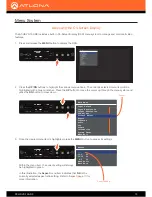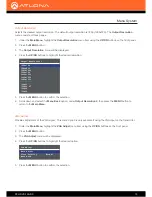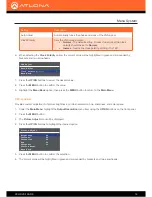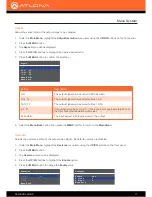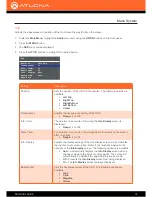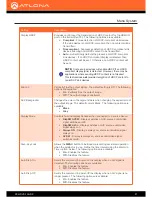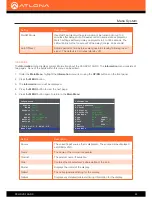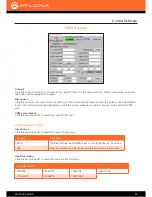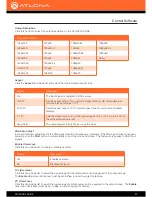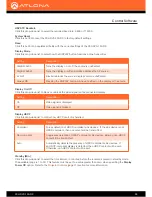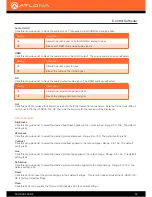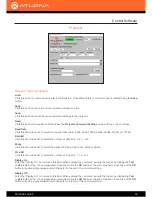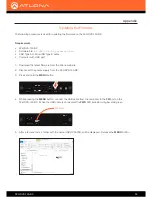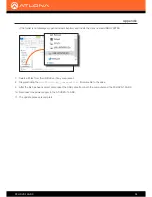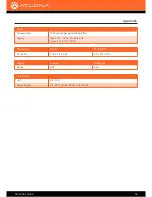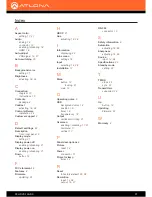AT-HDVS-150-RX
27
Control Software
Output Resolution
Click this button to select the output resolution on the AT-HDVS-150-RX.
Aspect
Click the
Aspect
drop-down list and select the desired output aspect ratio.
VGA Auto Adjust
In most situations, adjustment of the VGA signal should not necessary. However, if the VGA signal does not appear
correctly, click the
Start
button to automatically correct the clock and phase. This feature only applies to VGA input
signals.
Enable (Overscan)
Click this drop-down list to enable or disable
overscan.
H% (Overscan)
Click this drop-down list to select the percentage of horizontal overscan to be applied to the output image.
The
Enable
drop-down list (above) must be set to
Yes
, in order to apply this feature.
V% (Overscan)
Click this drop-down list to select the percentage of vertical overscan to be applied to the output image. The
Enable
drop-down list (above) must be set to
Yes
, in order to apply this feature.
Output Resolutions
1024x768
720p25
1080i59.94
1080p50
1280x800
720p29.97
1080i60
1080p59.94
1280x1024
720p30
1080p23.98
1080p60
1366x768
720p50
1080p24
Native
1400x1050
720p59.94
1080p25
1600x1200
720p60
1080p29.97
1680x1050
1080i50
1080p30
Aspect
Description
Full
The input signal is adjusted to fill the screen.
16:9 TV
Set the aspect ratio to 16:9; common aspect ratio for HD and widescreen
formats; also notated as 1:77.1
16:10 TV
Set the aspect ratio to 16:10; typical aspect ratio for computer and tablet
displays.
4:3 TV
Sets the aspect ratio to 4:3; if the input signal is 16:9 or 16:10, up to 30% of
the vertical resolution is lost.
Keep Ratio
The output aspect ratio is the same as the input.
Setting
Description
Yes
Enables overscan.
No
Disables overscan.