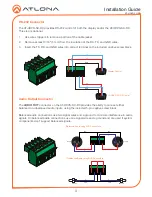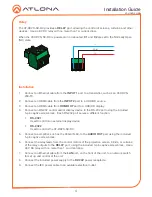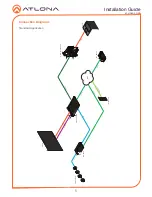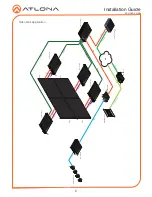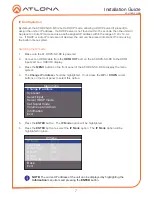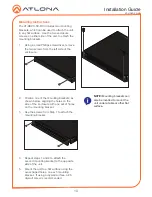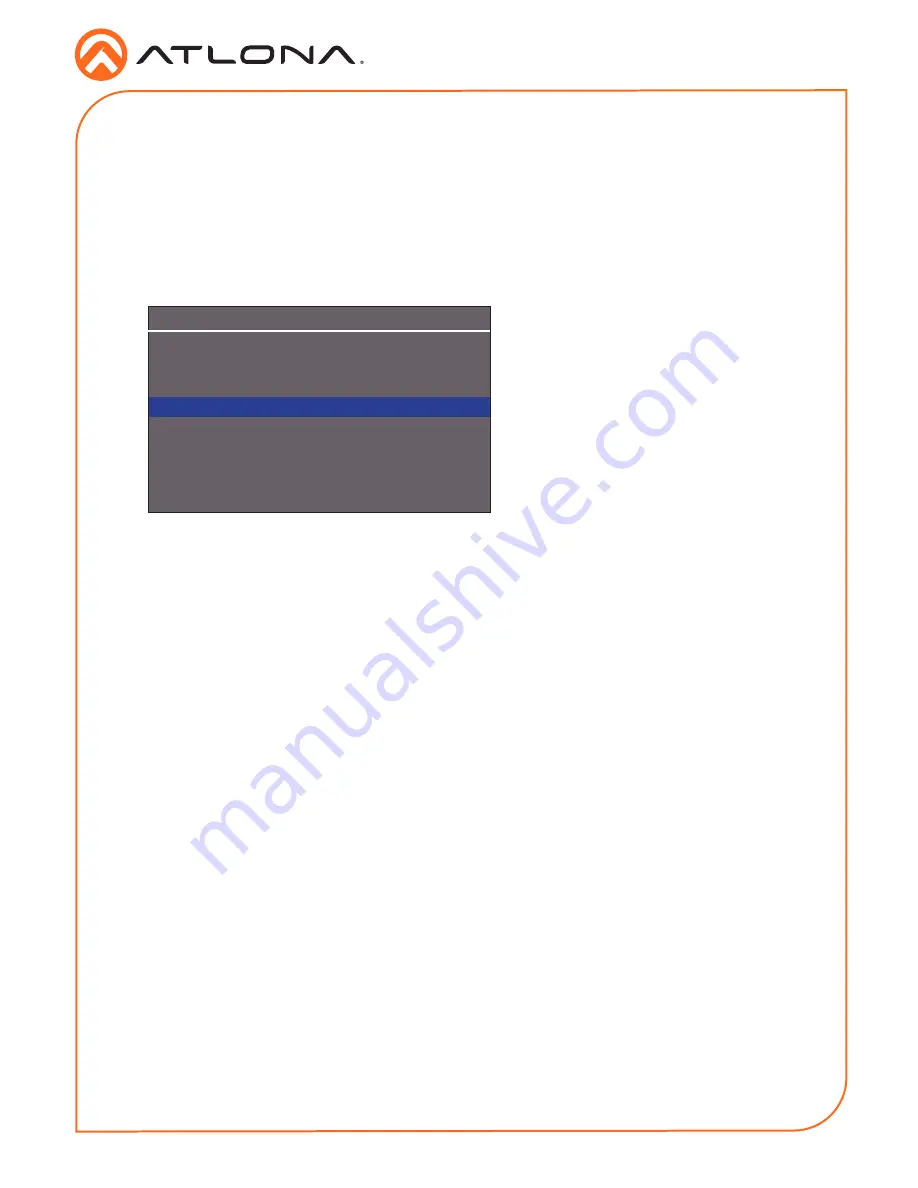
8
Installation Guide
AT-HDVS-SC-RX
7. Press the
UP
or
DOWN
cursor buttons on the front panel to toggle between
Dhcp
and
Static
.
8. Press the
ENTER
button to set the desired IP mode.
When set to
Static
mode, each byte of the IP address can be set: Press the
UP
or
DOWN
cursor buttons to highlight the desired field, then press
ENTER
to select the field. Press the
UP
or
DOWN
buttons to change the byte value. Press the
ENTER
button to confirm the
value.
9. Press the
UP
or
DOWN
cursor buttons to highlight
Back
, then press the
ENTER
button
to return to the main menu. Highlight and select
Exit
to exit without returning to the main
menu.
IP menu
IP Mode
Static
Static Set
Ip
Byte1 High
192
Byte2
168
Byte3
1
Byte4 Low
103
Back
Exit
For easy configuration of Atlona devices, AMS 2.0 is available from https://atlona.com/ams for
free. Two options can be used for installation: The free Linux-based software download or the
easy-to-install server hardware (AT-AMS-HW).
Once AMS has been set up:
1. Open a browser on the same network as AMS 2.0 and go to the IP address of AMS 2.0.
View the AMS 2.0 installation instructions on how to find the IP address of the software, if
necessary.
2. Enter the login information on the AMS 2.0 web page, then click the
Login
button.
3. Refer to the AT-HDVS-SC-RX manual for additional information.
AMS 2.0