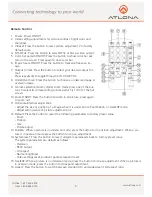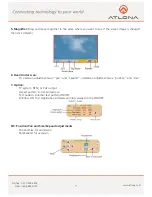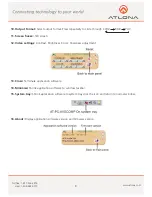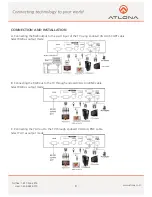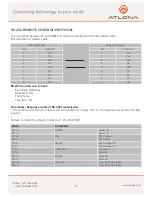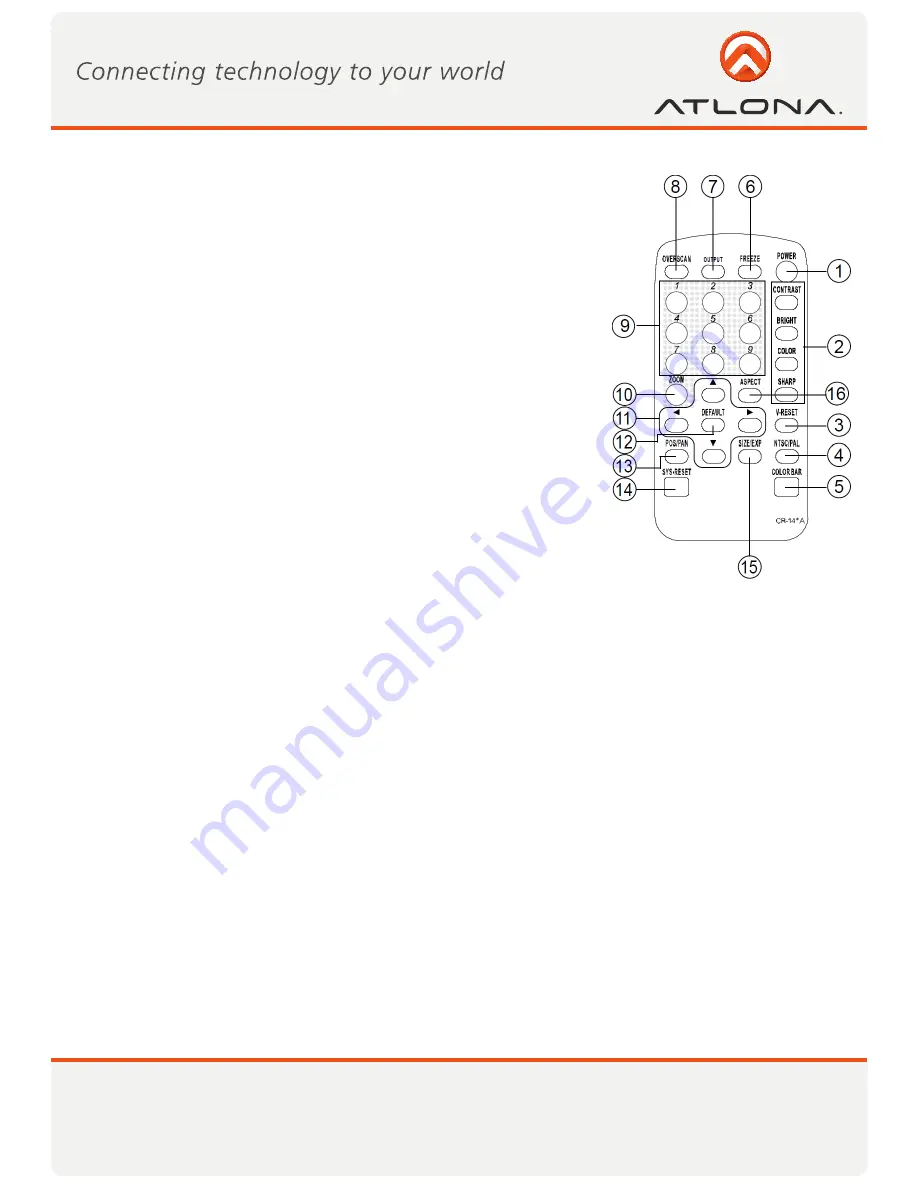
5
www.atlona.com
Toll free: 1-877-536-3976
Local: 1-408-962-0515
Remote Control
1. Power: Power ON/Off.
2. Video setting adjustments for picture,contrast, bright,color and
sharpness.
3. V-Reset: Press the button to reset picture adjustment 2 to factory
default vaule.
4. NTSC/PAL: Press the button to select NTSC or PAL as video output.
5. Color bar pattern ON/Off: Press the button to show color bar pat-
tern on the screen. Press again to close color bar.
6. Image freeze ON/Off: Press the button to freeze/unfreeze an im-
age.
7. Output format: Press the button to select your desired output for-
mat.
Press repeatedly to toggle through CV/SV RGB YUV
8. Under/Over Scan: Press the button to choose a underscan image or
overscan image.
9. 9-blocks selection(Zoom): Under zoom mode press one of the but-
tons to select its corresponding sub-area which is 1/9 of of the full
screen.
10. Zoom ON/Off: Press the button to zoom in an picture, press again
to zoom out.
11. Horizontal/Vertical adjust knob:
- Adjust the size or position of a image when it is under Zoom, Pan/Position, or Size/EXP mode.
- Adjust setting value of picture adjustment in 2 .
12. Default: Press the button to revert the following parameters to factory preset value:
- Zoom
- Position
- Size
- Picture adjust
13. Pos/Pan: When a picture is in underscan mode, press the button to do position adjustment. When a pic-
ture is in overscan mode,press the button to do pan adjustment.
14. System reset: Press the button to revert all system parameters back to factory preset value.
The system parameters are default as follows:
- Overscan
- NTSC output
- 4:3 aspect
- Normal brightness
- Video settings reset, position/ pan/size /expand reset.
15. Size/EXP: When a picture is in underscan mode, press the button to do size adjustment. When a picture is
in overscan mode, press the button to do expand adjustment.
16. Aspect: Press the button to switch between standard 4:3 and widescreen 16:9 aspect ratio.