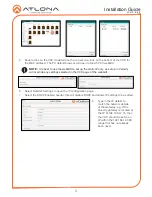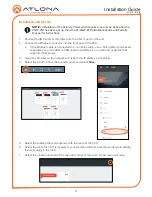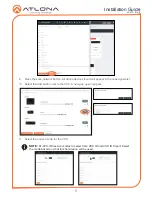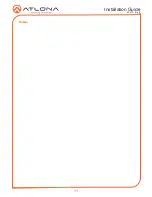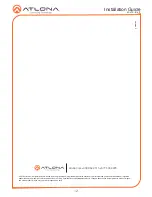Installation Guide
AT-VCC-IR-KIT
1
IP to IR Command Converter for Velocity Control System
AT-VCC-IR-KIT
The Atlona AT-VCC-IR-KIT is an accessory for the Atlona Velocity™ Control System that provides
conversion from IP control commands to IR. This Velocity Control Converter is very compact
and can be placed anywhere a device requires IR control. The VCC-IR-KIT is remotely powered
through Power over Ethernet (PoE), or locally from a USB power source. The primary unit installs
onto any surface via a convenient mounting dock. A simple “click” locks it into place for a secure,
reliable installation. The IR adapter module includes three 3.5 mm ports for connecting the AT-
VCC-IR-EMT emitters. Each port is independently addressable, allowing discrete IR control of
three different AV devices.
1 x AT-VCC
1 x AT-VCC-IR
Package Contents
Operating Notes
•
The Velocity Command Converter must be on the same network as the Velocity Gateway
(AT-VGW-250) or it will be unable to sync for control.
•
The AT-VCC-IR-KIT is PoE, to power the unit, simply plug it into a PoE compatible network
switch. If the network switch is not PoE capable, a PoE injector
(purchased separately)
or USB
can be used.
•
All devices (AT-VCC, Velocity, AT-VTP, switchers, etc) should be set to static IPs or the
DHCP IP address reserved for each individual device.
IMPORTANT
: Velocity Gateway (AT-VGW-250) must be set up before the AT-VCC-IR-KIT
is fully functional.