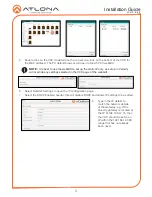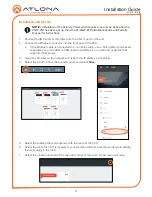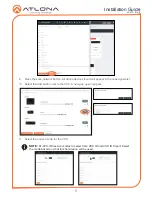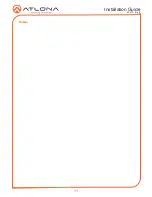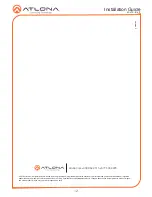Installation Guide
AT-VCC-IR-KIT
3
5. Double click on the VCC (to determine the correct one, look on the bottom of the VCC for
the MAC address). The PC default browser will open to the AT-VCC webGUI.
6
Select Network Settings to open the IP configuration page.
7
Select the DHCP Enabled header, this will disable DHCP and allows IP settings to be edited.
8
Type in the IP details to
match the network details
of the Gateway. e.g. If the
Velocity gateway is located at
the IP of 192.168.12.15, then
the VCC should be set to an
IP within the 192.168.12.XXX
range that has not already
been used.
NOTE:
It is best to use the webGUI to set up the static IP only, as set up in Velocity
will override any settings selected in the VCC page of the webGUI.