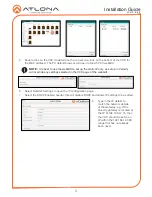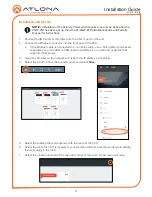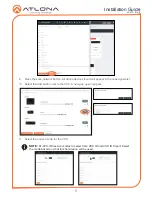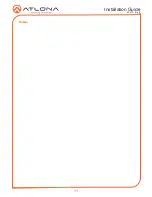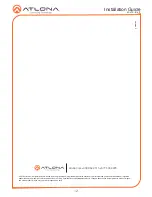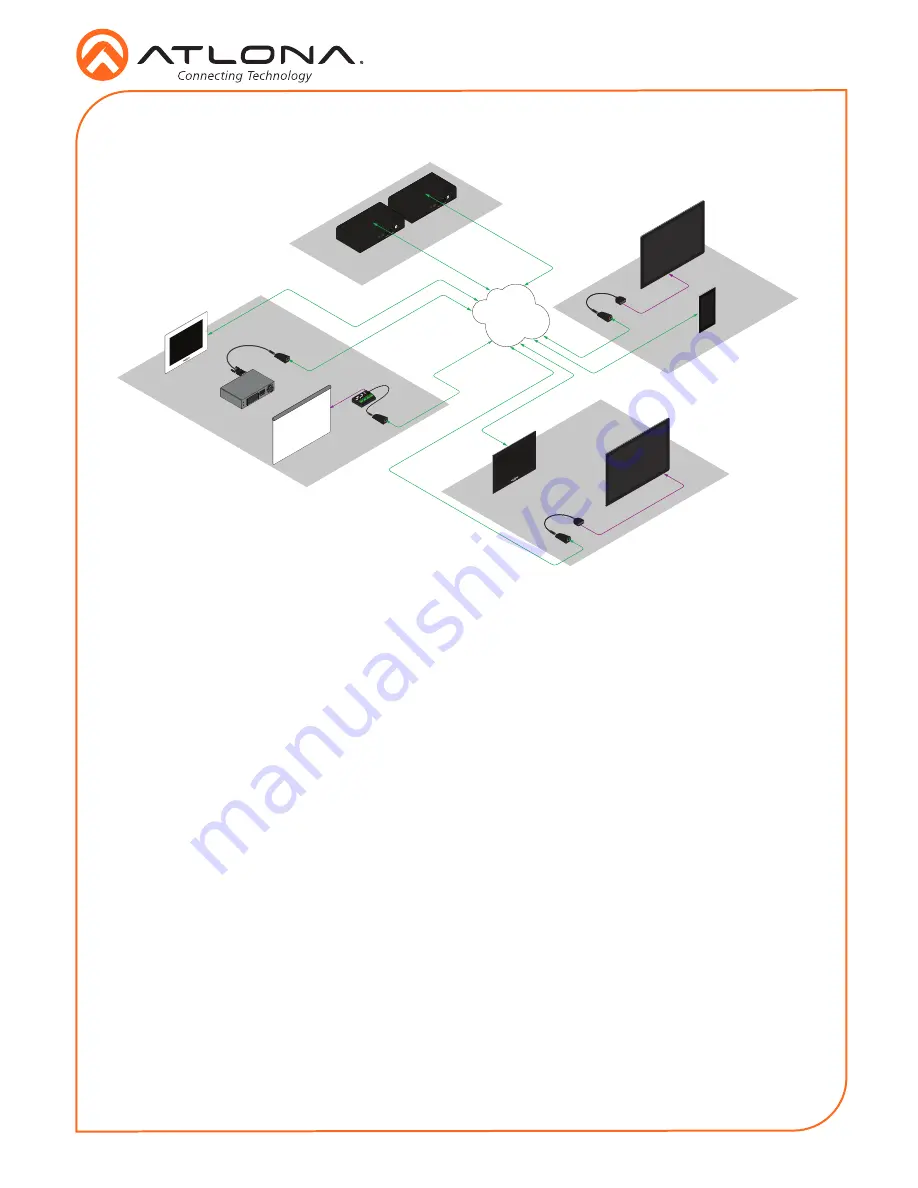
Installation Guide
AT-VCC-IR-KIT
9
Connection Diagram
ETH
ERN
ET
HD
MI OUT
MDP O
UT
DC 1
9V
1
2
AT-VGW
-25
0
ETH
ERN
ET
HD
MI
OUT
MDP O
UT
DC 19
V
1
2
AT-
VGW
-250
Ethernet / P
oE
Ethernet / P
oE
Ethernet / P
oE
Ethernet / P
oE
Ethernet / P
oE
Contr
ol
AT-VGW-250
AT-VGW-250
(redundancy)
Display
Ethernet
Ethernet / P
oE
Ethernet / P
oE
Ethernet
AV LAN
Room n + 1
Room 2
Room 1
IT Room
AT-VCC-IR
AT-VCC
AT-VCC-RS232
AT-VCC
Projector
AT-VTP-550-BL
AT-VTP-800-WH
Contr
ol
Display
AT-VCC-IR
AT-VCC
AT-VTP-800-BL
Contr
ol
Screen
AT-VCC-RELAY
SPST
DPDT
SPDT
Conta
ct
Closur
e
Voltage
Sen
sor
AT-VCC