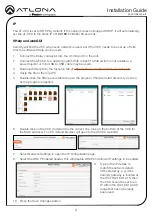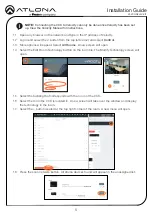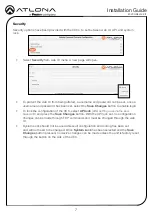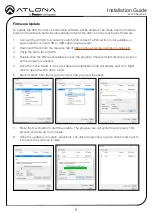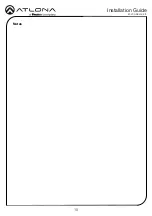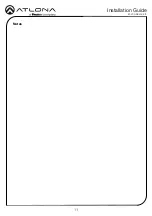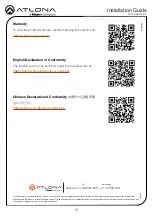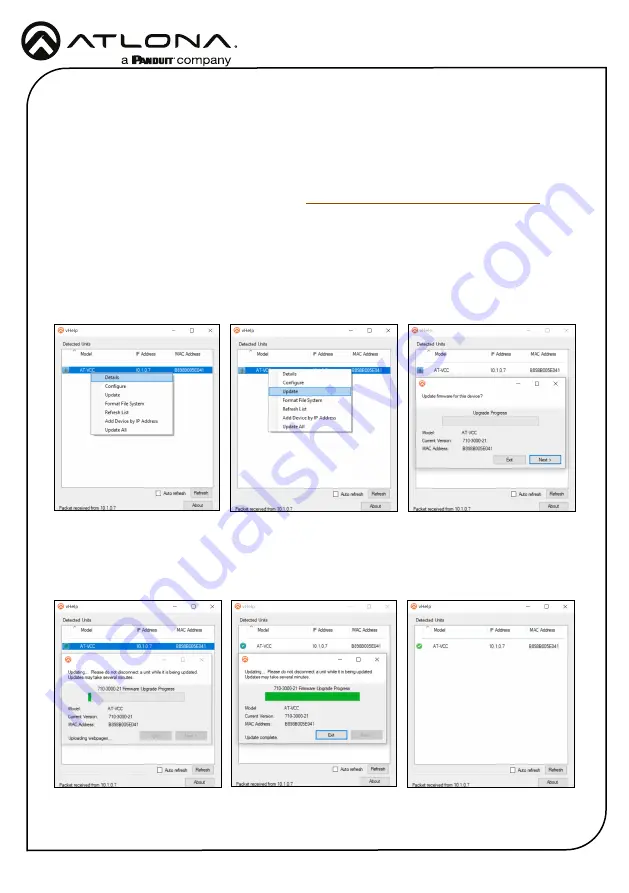
AT-VCC-RELAY-KIT
9
Installation Guide
Firmware Update
To update the VCC the most recent vHelp software will be needed. The vHelp has the firmware
built into the software and will automatically detect if the VCC is on the most recent firmware.
1
Connect the AT-VCC to a network switch (PoE is best if a PoE switch is not available, a
power injector or mini USB to USB cable may be used).
2
Download VHelp from the resource tab of
https://atlona.com/product/at-vcc-relay-kit/
3
Unzip the file to the local PC
4
Double-click the VHelp executable to open the program. Vhelp will start discovery as soon
as the program is opened.
5
Once the unit is found, if it is out of date an exclamation mark will display next to it. Right
click to open the drop down menu.
6
Select Update from the drop down list. A new pop up will appear.
7
Press the Next button to start the update. The progress bar will cycle through green. This
process can take up to 2 minutes.
8
Once the update is complete, press Exit. The unit will now show a green check mark next to
it to show the unit is up to date.