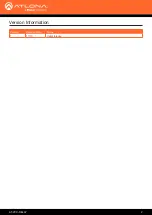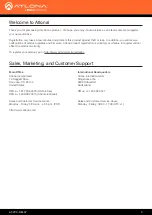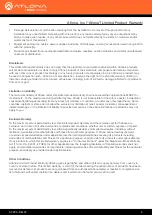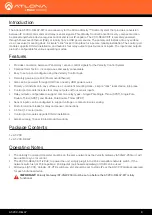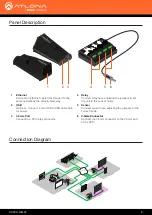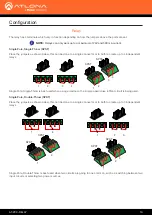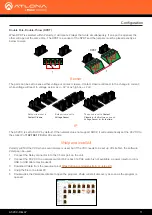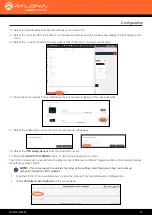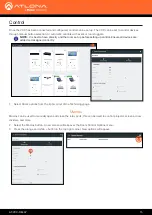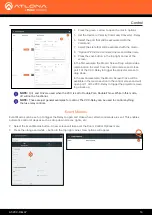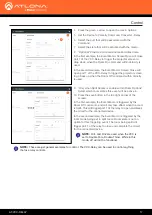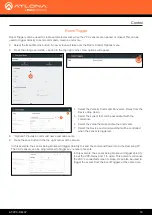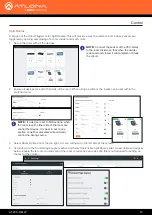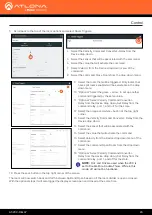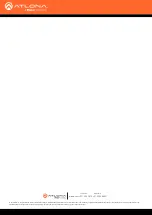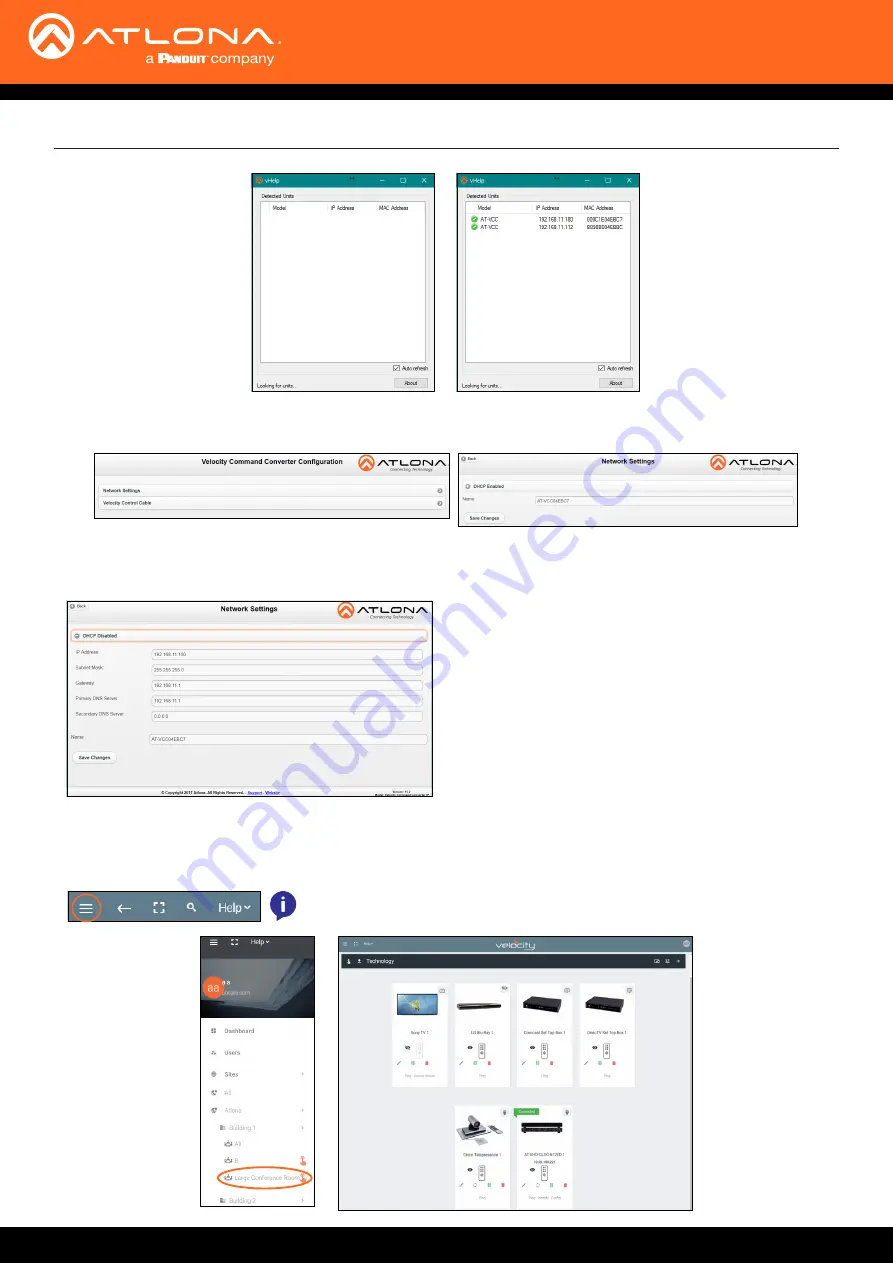
AT-VCC-RELAY
12
Configuration
6 Double click on the VCC (to determine the correct one, look on the bottom of the VCC for the MAC address). The
PC default browser will open to the AT-VCC webGUI.
7
Select Network Settings to open the IP configuration page.
8 Select the DHCP Enabled header, this will disable DHCP and allows IP settings to be edited.
9
Type in the IP details to match the network details of
the Gateway. e.g. If the Velocity gateway is located
at the IP of 192.168.12.15, then the VCC should be
set to an IP within the 192.168.12.XXX range that
has not already been used.
10
Press the Save Changes button.
11
Open any browser on the network and type in the IP address of Velocity.
12 Select the
=
button from the top left corner and select Sites.
NOTE:
Connecting the VCC to Velocity can only be done once Velocity has
been set up. View the Velocity Manual for instructions.