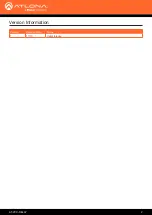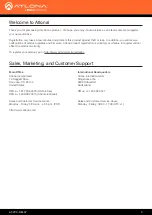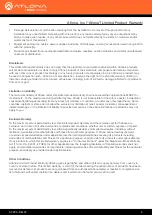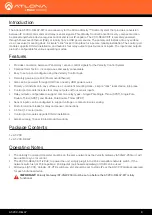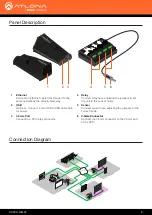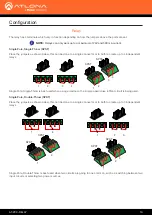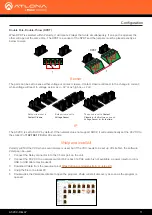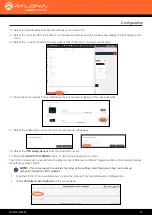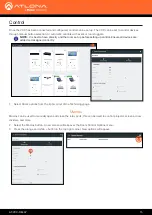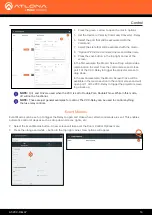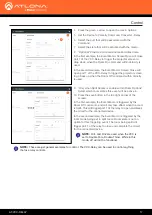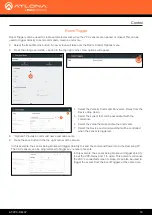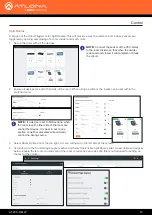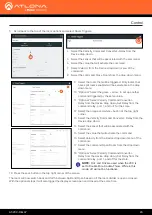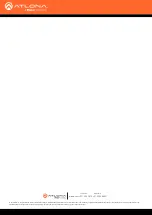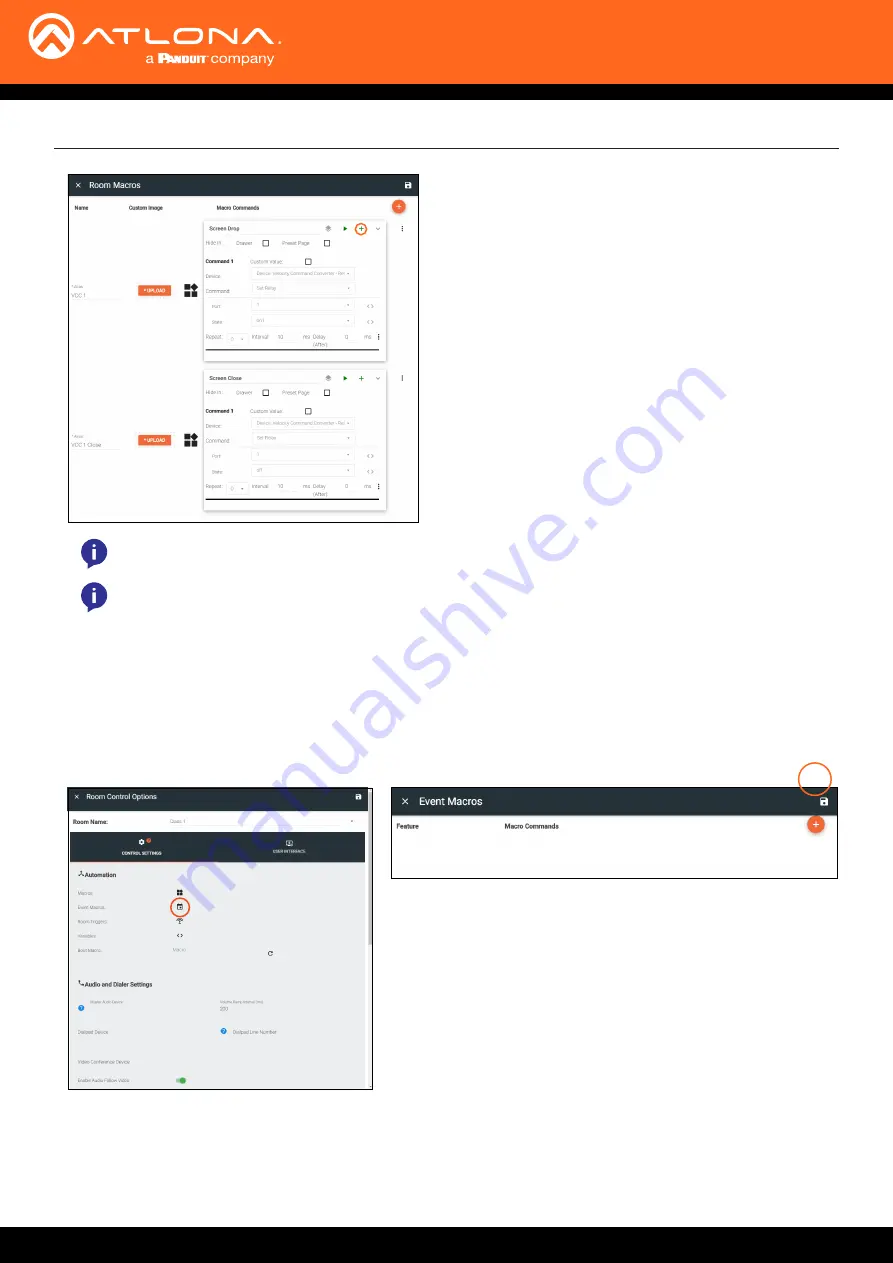
AT-VCC-RELAY
16
Control
4
Press the green + arrow to open the macro options.
5
Set the Device to Velocity Command Converter - Relay.
6 Select the port that will be associated with the
command.
7
Select the state that will be activated with the macro.
8 *Optional* Provide a command name and Alias name.
9
Press the save button in the top right corner of the
screen.
In the first example, the Macro: Screen Drop will provide a
macro button to select from the control screen and close
port 1 of the VCC-Relay to trigger the projector screen to
drop down.
In the second example, the Macro: Screen Close will be
available in the macro section in the control screen and will
open port 1 of the VCC-Relay to trigger the projector screen
to go back up.
Event Macros
NOTE:
These are just general examples for control. The VCC-Relay can be used to control anything
that use relay controls.
NOTE:
On1 and On2 are used when the VCC is set to Double Pole, Double-Throw. While in this mode,
off will not be functional.
2
Select the Event Macros button. A new screen will take over the Room Control Options menu.
3
Press the orange and white + button in the top right corner. New options will appear.
Event Macros can be set up to trigger the Relay to open and close when certain commands are sent. This enables
automatic control of devices such as drop down screens, lights, etc.