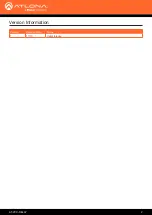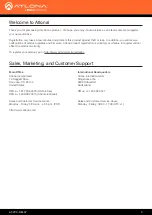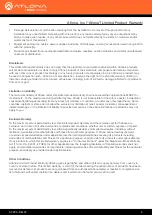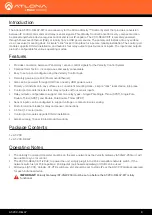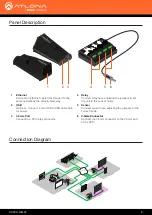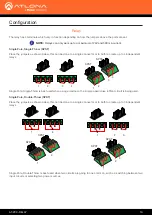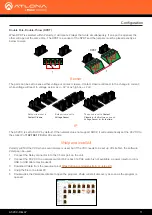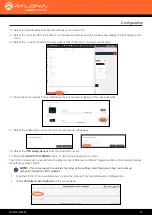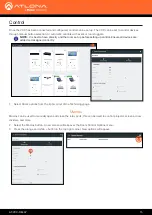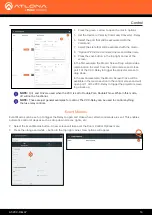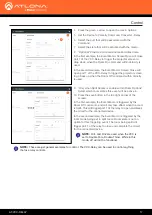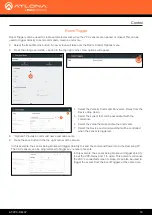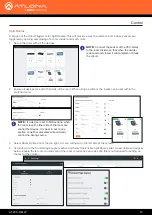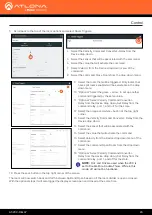AT-VCC-RELAY
6
FCC Statement
FCC Compliance and Advisory Statement: This hardware device complies with
Part 15 of the FCC rules. Operation is subject to the following two conditions: 1)
this device may not cause harmful interference, and 2) this device must accept any
interference received including interference that may cause undesired operation. This
equipment has been tested and found to comply with the limits for a Class A digital
device, pursuant to Part 15 of the FCC Rules. These limits are designed to provide
reasonable protection against harmful interference in a commercial installation.
This equipment generates, uses, and can radiate radio frequency energy and, if not
installed or used in accordance with the instructions, may cause harmful interference
to radio communications. However there is no guarantee that interference will not occur in a particular installation. If
this equipment does cause harmful interference to radio or television reception, which can be determined by turning
the equipment off and on, the user is encouraged to try to correct the interference by one or more of the following
measures: 1) reorient or relocate the receiving antenna; 2) increase the separation between the equipment and the
receiver; 3) connect the equipment to an outlet on a circuit different from that to which the receiver is connected;
4) consult the dealer or an experienced radio/TV technician for help. Any changes or modifications not expressly
approved by the party responsible for compliance could void the user’s authority to operate the equipment. Where
shielded interface cables have been provided with the product or specified additional components or accessories
elsewhere defined to be used with the installation of the product, they must be used in order to ensure compliance
with FCC regulations.
1 Read, follow, and keep these instructions.
2 Heed all warnings.
3 Do not use this product near water. Keep away from
wet places, such as: spas, pools, sinks, laundries,
wet basements, etc.
4 When cleaning, unplug the unit and wipe with a dry
cloth. Do not use damp cloths, cleaning fluids, or
aerosols which may result in electric shock, fire, or
unit damage.
5 Operate this product using only the included power
supply and/or power cable. Use of an unapproved
power implement may impair performance, damage
the product, or cause fires.
6 Do not block any ventilation openings. Install in
accordance with the manufacturer’s instructions.
7 Do not install or place this product near any heat
sources such as radiators, heat registers, stoves, or
other apparatus (including amplifiers) that produce
heat.
8 Protect the power cord from being walked on
or pinched particularly at plugs, convenience
receptacles, and the point where they exit from the
product.
9
Only use attachments/accessories specified by
Atlona to avoid fire, shock, or other hazards.
10 To reduce the risk of electric shock and/or damage
to this product, never handle or touch this unit or
power cord if your hands are wet or damp. Do not
expose this product to rain or moisture.
11 Unplug this product during lightning storms or when
unused for long periods of time.
12 Never open, remove unit panels, or make any
adjustments not described in this manual.
Attempting to do so could result in electric shock,
damage to the unit, or other hazards.
CAUTION: TO REDUCT THE RISK OF
ELECTRIC SHOCK
DO NOT OPEN ENCLOSURE OR EXPOSE
TO RAIN OR MOISTURE.
NO USER-SERVICEABLE PARTS
INSIDE REFER SERVICING TO
QUALIFIED SERVICE PERSONNEL.
CAUTION
RISK OF ELECTRIC SHOCK
DO NOT OPEN
The exclamation point within an equilateral triangle is intended to alert the user to
the presence of important operating and maintenance instructions in the literature
accompanying the product.
The information bubble is intended to alert the user to helpful or optional opera-
tional instructions in the literature accompanying the product.
Important Safety Information
Norway:
This product was intended for TN power distribution system and IT power system of Norway
.