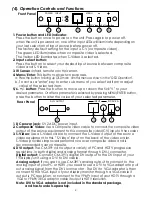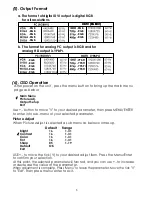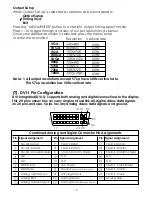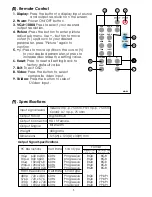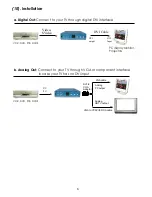1
2
3
4
5
6
1. Power button and LED indicator:
Press the button once to power on the unit, Press again to power off.
when the unit is powered on, one of the input LEDs will illuminate depending on
your last selection of input source before power off.
The factory default setting for the input is CV (composite video).
The green LED illuminates when composite video is selected.
The Yellow LED illuminates when S-Video is selected.
2. Input select button:
Press the button to select your desired input source between composite
video and S- Video.
3. IR Sensor:
Infrad remote control sensor.
4. Menu/Enter:
This button serves two purposes.
a. Press the button to bring up OSD main control menu as shown in the "OSD Operation".
b. To act as a "enter" key to enter sub menu of you selected item or adjust
value of the selected item.
5/6. +/- button:
Press the button to move up or down the tick "V" to your
desired parameter. Or after a parameter is selected by pressing MENU/ENTER button,
press the button to alter the value of your selected parameter.
Front Panel
(4). Operation Controls and Functions
2
POWER
INPUT
MENU
CM-391 Video to DVI Scaler Box
CV
SV
Rear Panel
4
3
2
1
1. DC power jack:
5V 2A DC power input.
2. Composite Video:
Use a Composite video cable to connect the composite video
output of the source equipment to this composite video(CV) input of the scaler.
3. S-Video:
Use a S-Video cable to connect the S-Video output of the source
video equipment to this " S-Video" input on the back of the video scaler.
S-Video provides improved performance over composite video and is
recommended over composite.
4. DVI output:
The CM-391 can output a variety of PC and HDTV progressive
resolutions, in both digital and analog format through DVI-I connector.
Digital output:
Connect CM-391's digital DVI output to the DVI input of your
TV/display unit using a DVI to DVI cable .
Analog output:
If you are to use CM-391's analog output to connect to the
analog input of your PC or HDTV, you need to use a DVI to VGA adaptor to pull
out analog signal from the DVI-I connector . The DVI to VGA adaptor is then
connect to the VGA input of your display monitor through a VGA cable if
output is PC resolution, or connect to the YPbPr input of your HDTV through a
VGA to YPbPr/3 RCA adaptor cable if output is HDTV resolution.
Note: DVI to VGA adaptor is not included in the standard package,
and has to order separately.
DC 5V 2A
SV
CV
DVI-I OUTPUT
INPUT