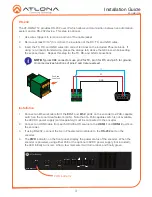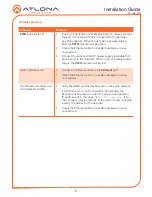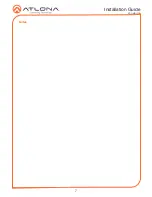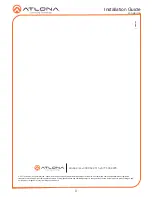1
Installation Guide
AT-OMNI-112
OmniStream 112 Dual-Channel Networked AV Encoder
AT-OMNI-112
The Atlona
OmniStream™ 112 (AT-OMNI-112)
is a networked AV encoder with two independent
channels of encoding for two HDMI sources up to 4K/UHD, plus embedded audio and RS-232
control. OmniStream is designed for distributing AV over 1 Gigabit Ethernet in enterprises and
other large-scale installations. The OmniStream 112 features SMPTE VC-2 visually lossless
compression for critical-quality video applications, with extremely low, sub-frame latency from
encode to decode. It also includes selectable AES-128 encryption, and SMPTE 2022-5 forward
error correction for robust AV distribution spanning multiple networks. This dual-channel encoder
is housed in a half-width rack enclosure and is ideal for high-density rack installations. With two
Ethernet ports, the OmniStream 112 can also deliver duplicate AV streams to two networks for
full system redundancy in mission-critical applications.
IMPORTANT
:
Visit http://www.atlona.com/product/AT-OMNI-112 for the latest firmware
updates and User Manual.
1 x AT-OMNI-112
1 x Phoenix terminal block, 6-pin (push spring)
1 x Wall/table mounting brackets
4 x Rubber feet
1 x Installation Guide
•
OmniStream requires the Atlona Management System (AMS) which provides discovery,
management, and configuration assistance. AMS is a free application that can be
downloaded from the Atlona web site at http://atlona.com/product/at-sw-ams/
•
OmniStream uses mDNS as the discovery mechanism. In order for mDNS to function
properly, there must not be restrictions applied to the network. VPN can be used to
connect to a computer that is running AMS, on the same network. However, VPN cannot
be used when AMS is running on the local machine.
Package Contents
Operating Notes