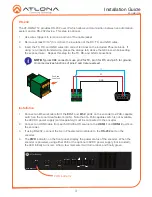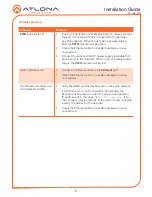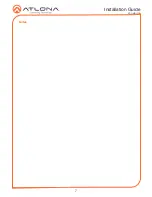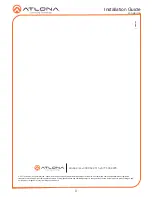5
Installation Guide
AT-OMNI-112
Configuration
By default, the AT-OMNI-112 is set to DHCP mode. In this mode, each encoder that is
connected to the Local Area Network (LAN) will automatically be assigned an IP address by
the DHCP server, allowing communication with AMS. AMS will only be able to discover the
encoders if they are on the same VLAN. Refer to the User Manual for details on configuring
encoders to static IP mode.
To determine the IP address of the encoder, use the Atlona Management System (AMS) app.
AMS is available only for the Windows® Operating Sytem. If necessary, mDNS/Bonjour can also
be used to discover the IP address of the encoder.
1. Launch the Atlona Management System app.
2. Launch a web browser and enter
localhost:8080
in the address field.
3. Enter the login information on the AMS web page, then click the
Login
button.
Login:
admin
Password:
admin123
4. Under the
Domain View
panel, locate the IP address for the encoder. Encoders will be
labeled as
OMNI-112
.
Connection Diagram
2
C
OM NC
N
O
COM N
C
N
O
C
OM NC
N
O
C
OM NC
N
O
+12V SIG
GN
D
+12V SIG
GN
D
+12V SIG
GN
D
+12V SIG
GN
D
1
COMPO
NENT
HDMI
1
2
3
4
5
6
SERIAL
1
IR O
UT
SERIAL
2
L
R
DIG
ITAL
COAX O
UT
AUDI
O O
UT
AUDIO
IN
ETHERNET
2
3
4
VIDEO
OUT
48V DC
FACTORY
RESET
Video
Contr
ol
Contr
ol
Video
Ethernet
Ethernet
OmniStream 112
Encoder
Laptop
Automation
Control System
DVD Player
LAN
OR
DC 48V
Eth 1
Eth 2
HDMI 1
HDMI 2
+
RS-232
RX
TX