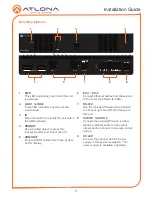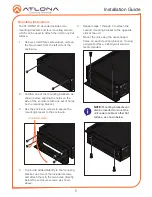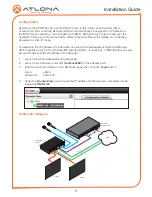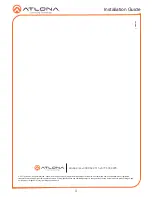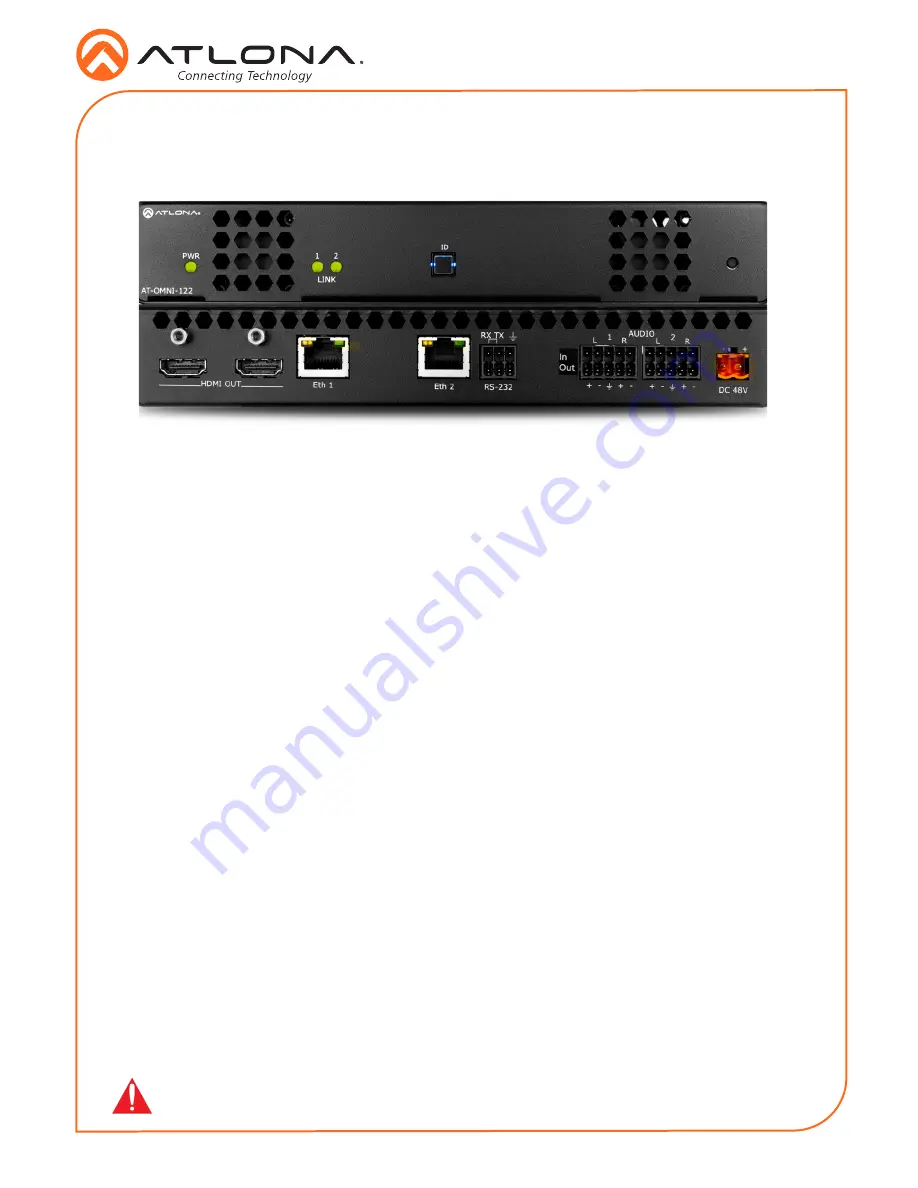
Installation Guide
1
OmniStream 122 Dual-Channel Networked AV Decoder
AT-OMNI-122
The Atlona
OmniStream™ 122 (AT-OMNI-122)
is a networked AV decoder with two independent
channels of decoding for two OmniStream-encoded video streams up to 4K/UHD, as well as
embedded audio and RS-232 control. OmniStream is designed for distributing AV over Gigabit
Ethernet in enterprises and other large-scale installations. The OmniStream 122 features SMPTE
VC-2 visually lossless compression with extremely low, sub-frame latency, as well as AES-
128 encryption and SMPTE 2022-5 forward error correction. For professional AV integration, it
includes two HDMI outputs, 4K/UHD scaling for each output with 4:4:4 processing, aspect ratio
control, multi-channel PCM audio downmixing, audio embedding and de-embedding, and more.
This dual-channel decoder is housed in a half rack width enclosure and is ideal for high-density
installations. With two Ethernet ports, the OmniStream 122 can also be integrated with duplicate
AV streams delivered over two networks by the OmniStream 122 dual-channel decoder, for full
system redundancy in mission-critical applications.
1 x AT-OMNI-122
1 x Phoenix terminal block, dual, 3-pin
1 x Phoenix terminal block, dual, 5-pin
1 x Wall/table mounting brackets
4 x Rubber feet
1 x Installation Guide
•
OmniStream requires the Atlona Management System (AMS) which provides discovery,
management, and configuration assistance. AMS is a free application that can be
downloaded from the Atlona web site at http://atlona.com/product/at-sw-ams/
•
OmniStream uses mDNS as the discovery mechanism. In order for mDNS to function
properly, there must not be restrictions applied to the network. VPN can be used to
connect to a computer that is running AMS, on the same network. However, VPN cannot
be used when AMS is running on the local machine.
IMPORTANT
:
Visit http://www.atlona.com/product/AT-OMNI-122 for the latest firmware
updates and User Manual.
Package Contents
Operating Notes