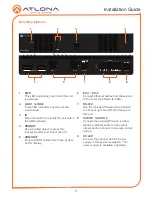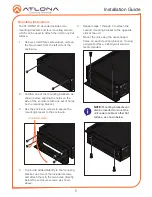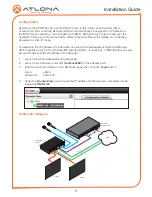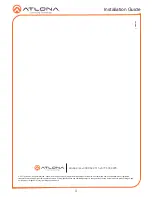Installation Guide
7
Troubleshooting
Problem
Solution
PWR indicator is off.
•
If using a PoE (Power-over-Ethernet) switch, make sure that
the port on the switch that is connected to the decoder,
has PoE enabled. When the decoder is powered using
PoE, the
PWR
indicator will be green.
•
Check the Ethernet cable for possible damage or loose
connections.
•
Connect the optional 48V DC power supply (available from
Atlona.com) to the decoder. When using an external power
supply, the
PWR
indicator will be red.
LINK indicator is red.
•
Connect an Ethernet cable to the
Eth
port.
•
Check the Ethernet cable for possible damage or loose
connections.
OmniStream decoders are
not displayed in AMS.
•
Verify that AMS and the decoder are on the same network.
•
If a DHCP server is not found within 60 seconds, the
decoder will be placed in Auto IP mode and assigned an
IP address within the range of
169.254.xxx.xxx
. If so,
then connect a laptop directly to the decoder and configure
a static IP address for the decoder.
•
Check the Ethernet cable for possible damage or loose
connections.