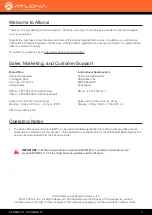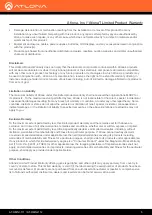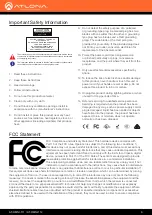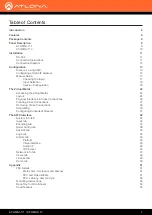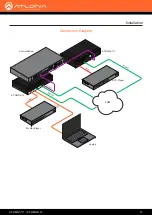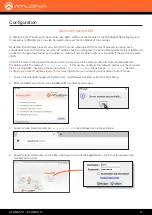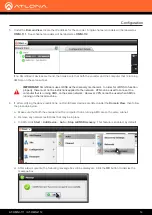Reviews:
No comments
Related manuals for OmniStream AT-OMNI-112

FC 100
Brand: Danfoss Pages: 68

G1100
Brand: Makita Pages: 20

PMP400
Brand: Yarvik Pages: 36

PROFINET V1000
Brand: YASKAWA Pages: 4

UDC-IC
Brand: EAST COAST Pages: 10

ePRO Combi
Brand: Enerdrive Pages: 24

SUNNY TRIPOWER STP 20000TL-30
Brand: SMA Solar Technology Pages: 50

NMP660
Brand: ViewSonic Pages: 26

MAX 175KTL3-X HV
Brand: Growatt Pages: 37

EnergyLogicIQ
Brand: LogicLadder Pages: 55

CLASSIC DAC II
Brand: Nagra Pages: 18

climatronic converter WMS UP
Brand: WAREMA Pages: 4

Indigo Wallbox Q-Down
Brand: Crystal Vision Pages: 68

1T-DVI-VGA
Brand: TV One Pages: 12

Link6
Brand: Wavtech Pages: 12

CON-OC-A192
Brand: PhD Solutions Pages: 14

Media Center
Brand: Dell Pages: 24

Access 1000
Brand: Microtronics Pages: 20