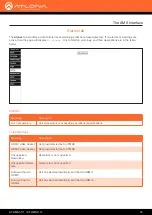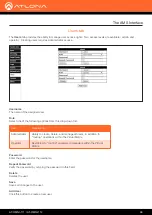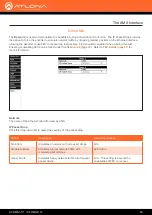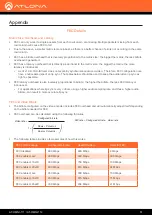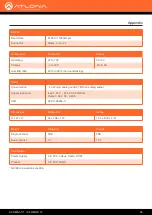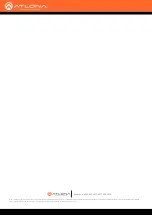AT-OMNI-111 / AT-OMNI-112
56
Appendix
RS-232
Baud Rate
2400 to 115200 bp/s
Connector
Molex, 3-pin x 2
Temperature
Fahrenheit
Celsius
Operating
32 to 122
0 to 50
Storage
-4 to 140
-20 to 60
Humidity (RH)
20% to 90% (non-condensing)
Power
Consumption
~13 W (w/o analog audio), TBD (w/ analog audio)
Supply (optional)
Input: 85 V ~ 264 V AC 50/60 Hz
Output: 48 V DC, 0.83 A
SKU
AT-PS-48083-C
Dimensions
Millimeters
Inches
H x W x D
34 x 208 x 112
1.34 x 8.19 x 4.41
Weight
Kilograms
Pounds
Single channel
TBD
TBD
Dual-channel
0.7
1.54
Certification
Power Supply
CE, FCC, cULus, RoHS, RCM
Product
CE, FCC, RoHS
* All VESA resolutions are 60p.