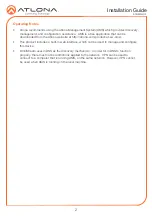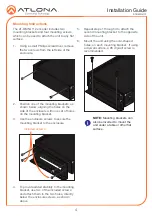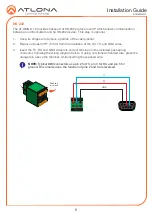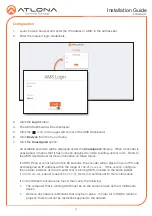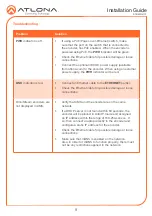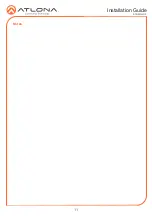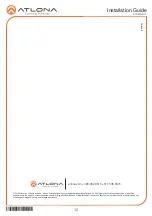1
Installation Guide
AT-OMNI-112
OmniStream 112 Dual-Channel Networked AV Encoder
AT-OMNI-112
The Atlona
OmniStream™ 112 (AT-OMNI-112)
is a networked AV encoder with two independent
channels of encoding for two HDMI 2.0 sources up to 4K @ 60 Hz and HDR (High Dynamic
Range), plus embedded audio and RS-232 or IR control pass-through. It is part of the
OmniStream Series, designed for high performance, flexible distribution of AV over standard
off-the-shelf Gigabit Ethernet switches in commercial audio visual applications. The OmniStream
112 is HDCP 2.2 compliant and ideal for the latest Ultra High-Definition and HDR sources. It
features advanced high-quality VC-2 visually lossless video compression technology with user
selectable video-quality optimization engines designed for computer-generated imaging, or
motion video content. The Atlona OmniStream™ 112 achieves extremely low, sub-frame latency
when paired with OmniStream Decoders. This dual-channel encoder is housed in a half-width
rack with front-to-back air flow enclosure, and is ideal for high-density, compact installation in a
centralized equipment location.
1 x AT-OMNI-112
1 x Push spring connector, 6-pin
1 x Wall/table mounting brackets
4 x Rubber feet
1 x Installation Guide
Package Contents
IMPORTANT
:
Visit http://www.atlona.com/product/AT-OMNI-112 for the latest
firmware updates and User Manual.