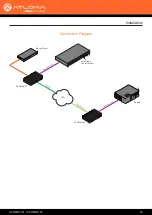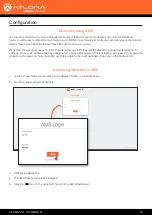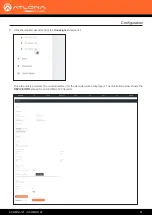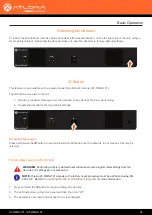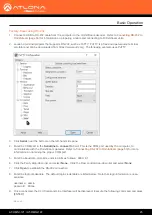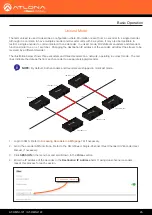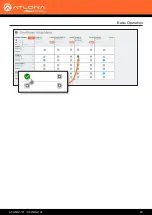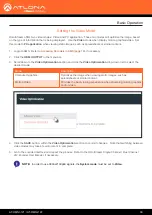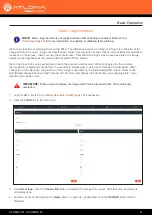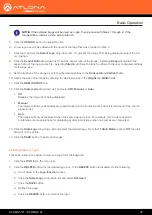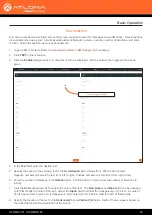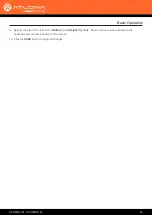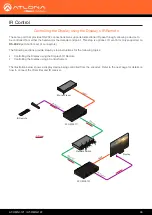AT-OMNI-121 / AT-OMNI-122
25
Basic Operation
Factory-Reset using RS-232
1.
Connect a USB to RS-232 cable from the computer to the OmniStream decoder. Refer to
for information on preparing a cable and connecting to OmniStream units.
2.
Launch a terminal program that supports RS-232, such as PuTTY. PuTTY is a free and open-source terminal
emulator and can be downloaded from https://www.putty.org. The following example uses PuTTY.
3.
Click
Serial
, near the bottom on the left-hand side pane.
4.
Enter the COM port in the
Serial line to connect to
field. This is the COM port used by the computer, to
communicate with the OmniStream decoder. Refer to
Connecting RS-232 to OmniStream (page 53)
for more
information on obtaining the proper COM port.
5.
Enter the baud rate, data bits, and stop bits as follows: 9600, 8, 1.
6.
Click the Parity drop-down list and select
None
. Click the Flow control drop-down list and select
None
.
7.
Click
Open
to establish the RS-232 connection.
8.
Enter the login credentials. The default login credentials are listed below. Note that login information is case-
sensitive.
username: admin
password: Atlona
9.
Once connected, the CLI (Command Line Interface) will be displayed. Execute the following command and press
[ENTER]:
Mreset