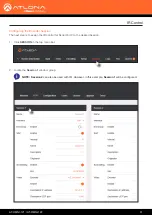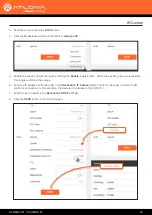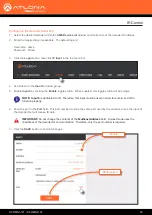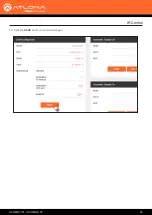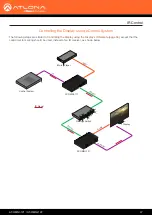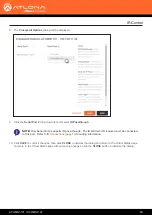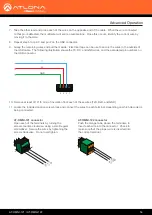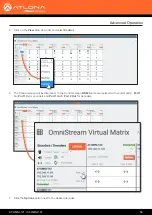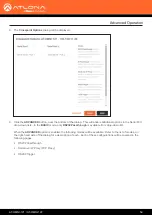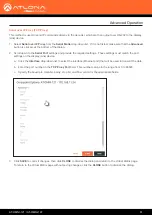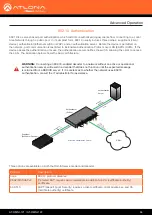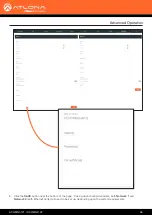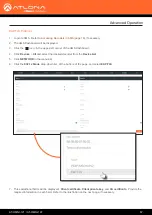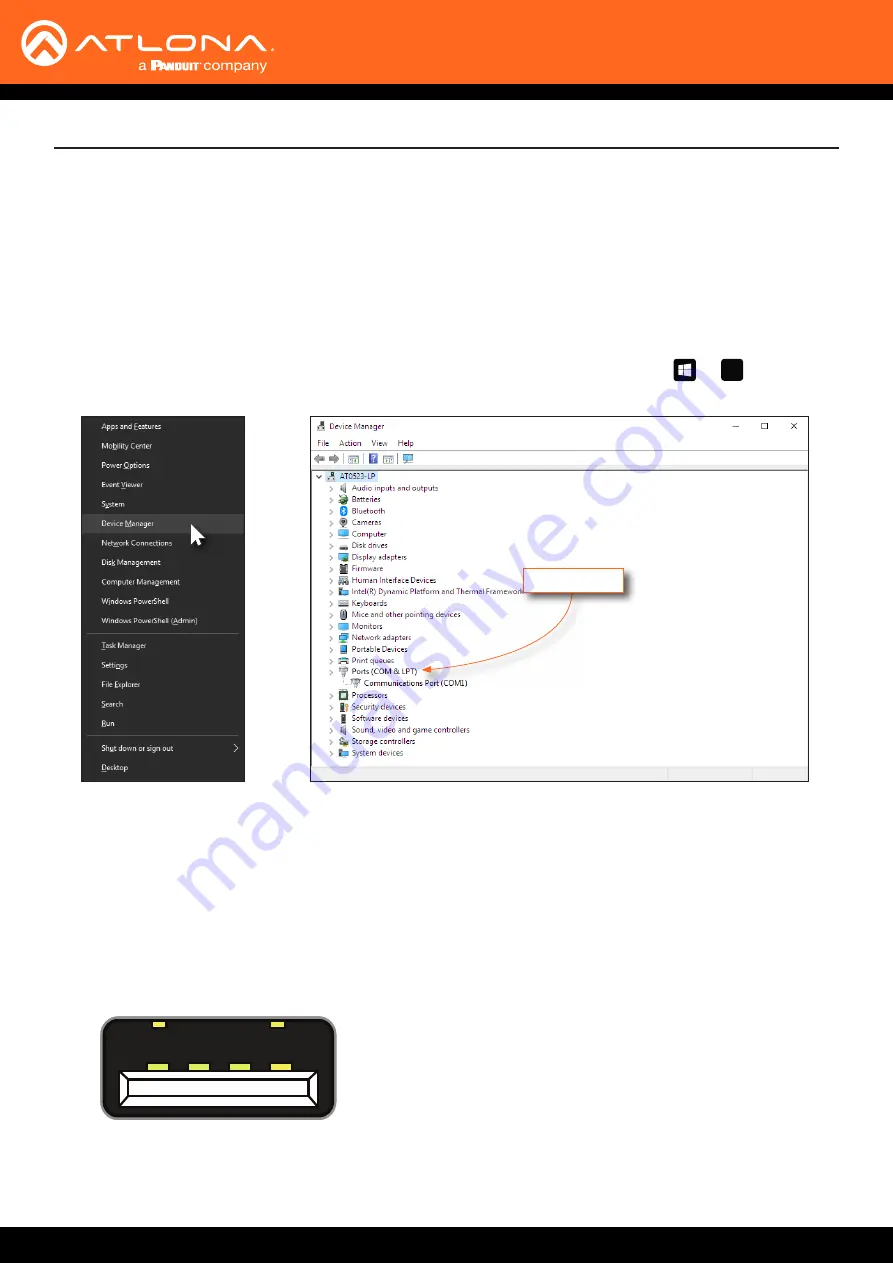
AT-OMNI-121 / AT-OMNI-122
53
Advanced Operation
Connecting RS-232 to OmniStream
The OmniStream decoders can directly receive commands from a control system or other host device using RS-232.
RS-232 data can also be sent over IP. Refer to
Control Using RS-232 (page 55)
for more information. This section
provides instructions on how to connect and configure an RS-232 host device to work properly with OmniStream.
1.
Purchase or obtain a USB-to-RS-232 cable with a DE-9 male connector, and install the driver that came with the
cable. The driver must be installed in order to assign a COM (serial) port on the computer, which is being used to
connect to the OmniStream device.
2.
Verify that the driver is properly installed by launching Windows Device Manager: Press + keys,
simultaneously, then click
Device Manager
from the menu.
X
3.
Locate the
Ports
section, within the
Device Manager
window, and verify that the driver has assigned a COM
port for the USB cable. In the example above, COM1 was created.
4.
Remove the DE-9 connector at the opposite end of the cable with wire cutters, and remove at least 1” of the
cable insulation to expose each of the nine wires.
5.
Locate a multimeter and set it to the “continuity” function.
6.
Place one of the leads from the multimeter on pin 4 of the USB interface. The illustration below, shows the pin
numbers for the USB connector.
4 3 2 1
Ports section