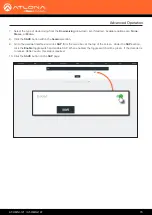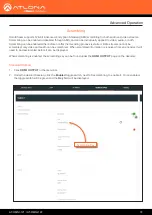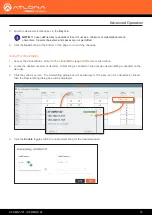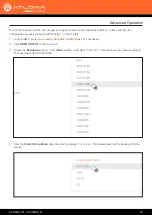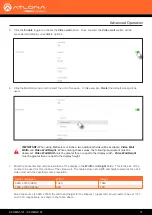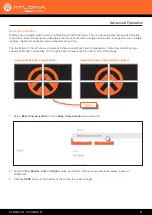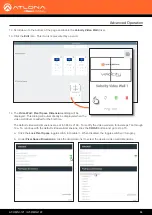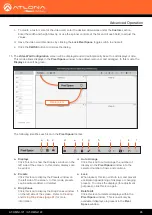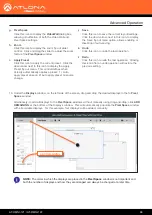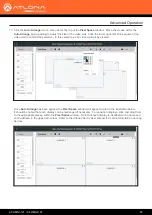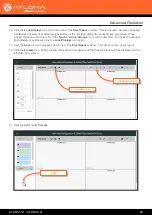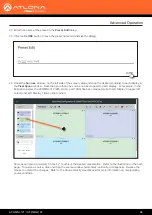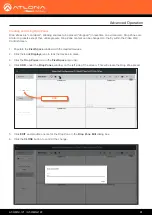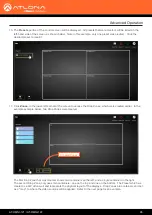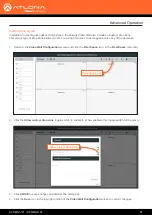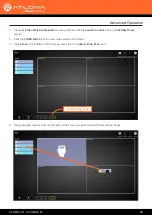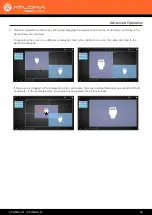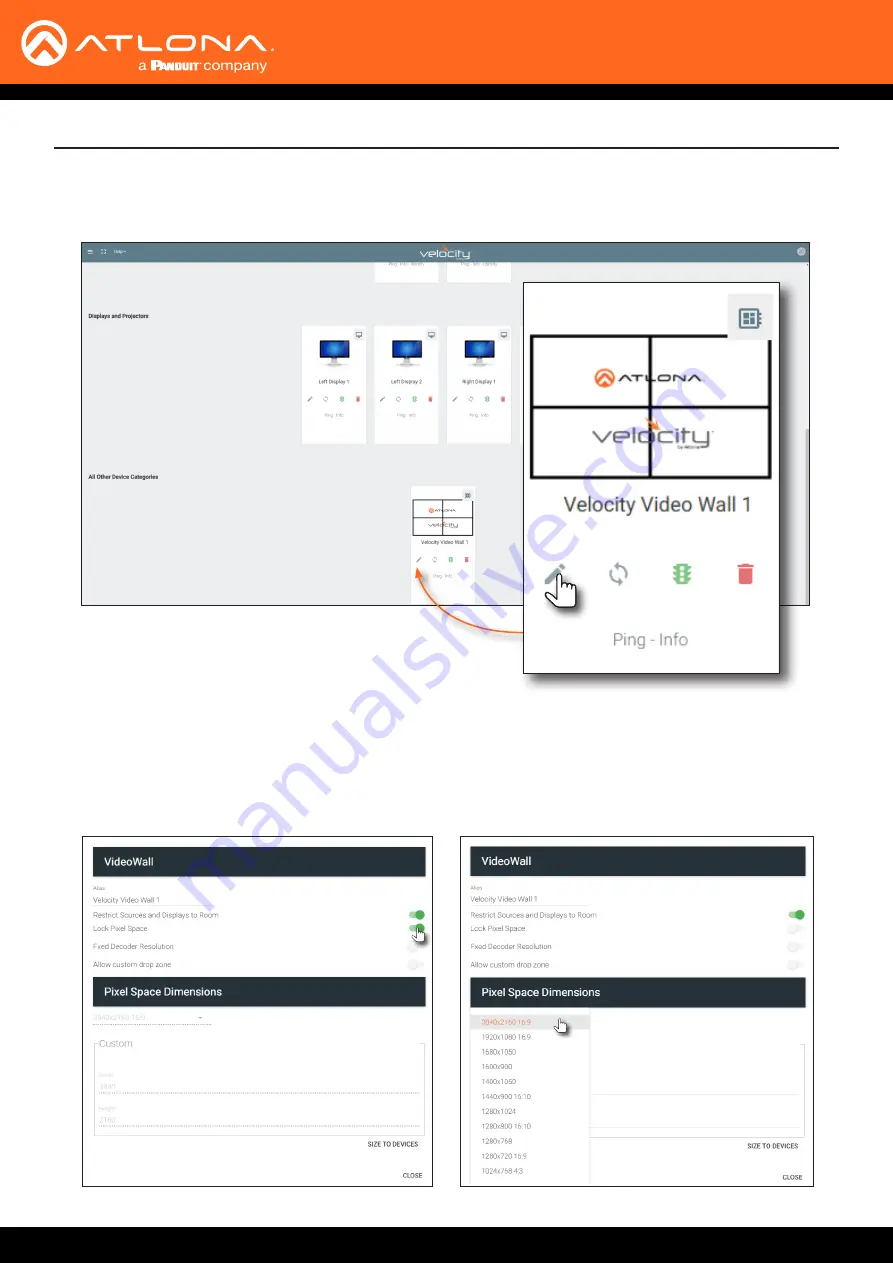
AT-OMNI-121 / AT-OMNI-122
84
Advanced Operation
12.
Scroll down to the bottom of the page and locate the
Velocity Video Wall
driver.
13.
Click the
Edit
icon. This icon is represented by a pencil.
14.
The
Video Wall
/
Pixel Space Dimensions
dialog will be
displayed. This dialog will automatically be displayed when the
video wall driver is edited for the first time.
The default video wall dimensions are set to 3840 x 2160. To modify the video wall size, follow steps 14a through
14e. To continue with the default video wall dimensions, click the
CLOSE
button and go to step 15.
a.
Click the
Lock Pixel Space
toggle switch to disable it. When disabled, the toggle switch will turn gray.
b. Under
Pixel Space Dimensions
, click the drop-down list to select the desired video wall dimensions.